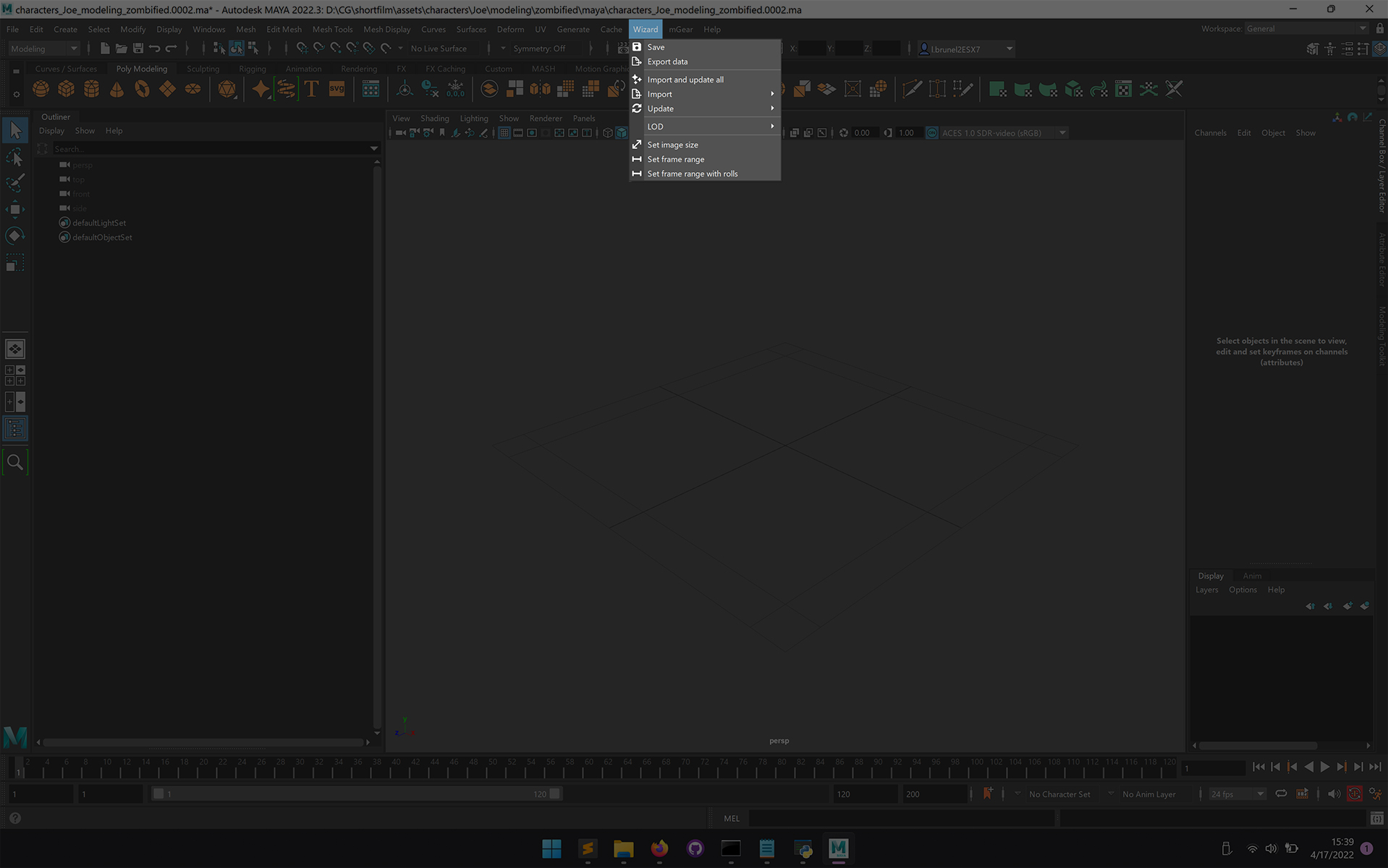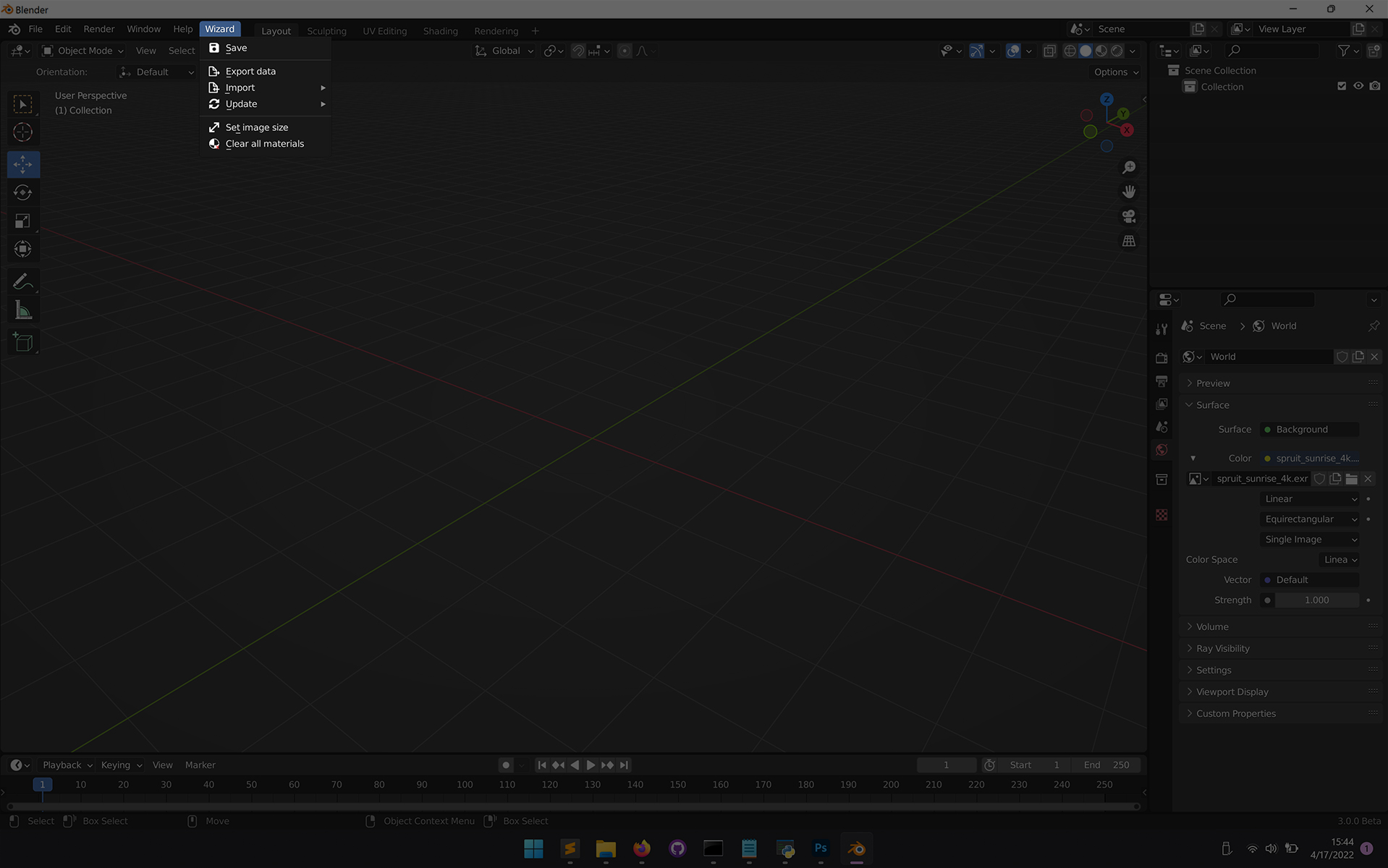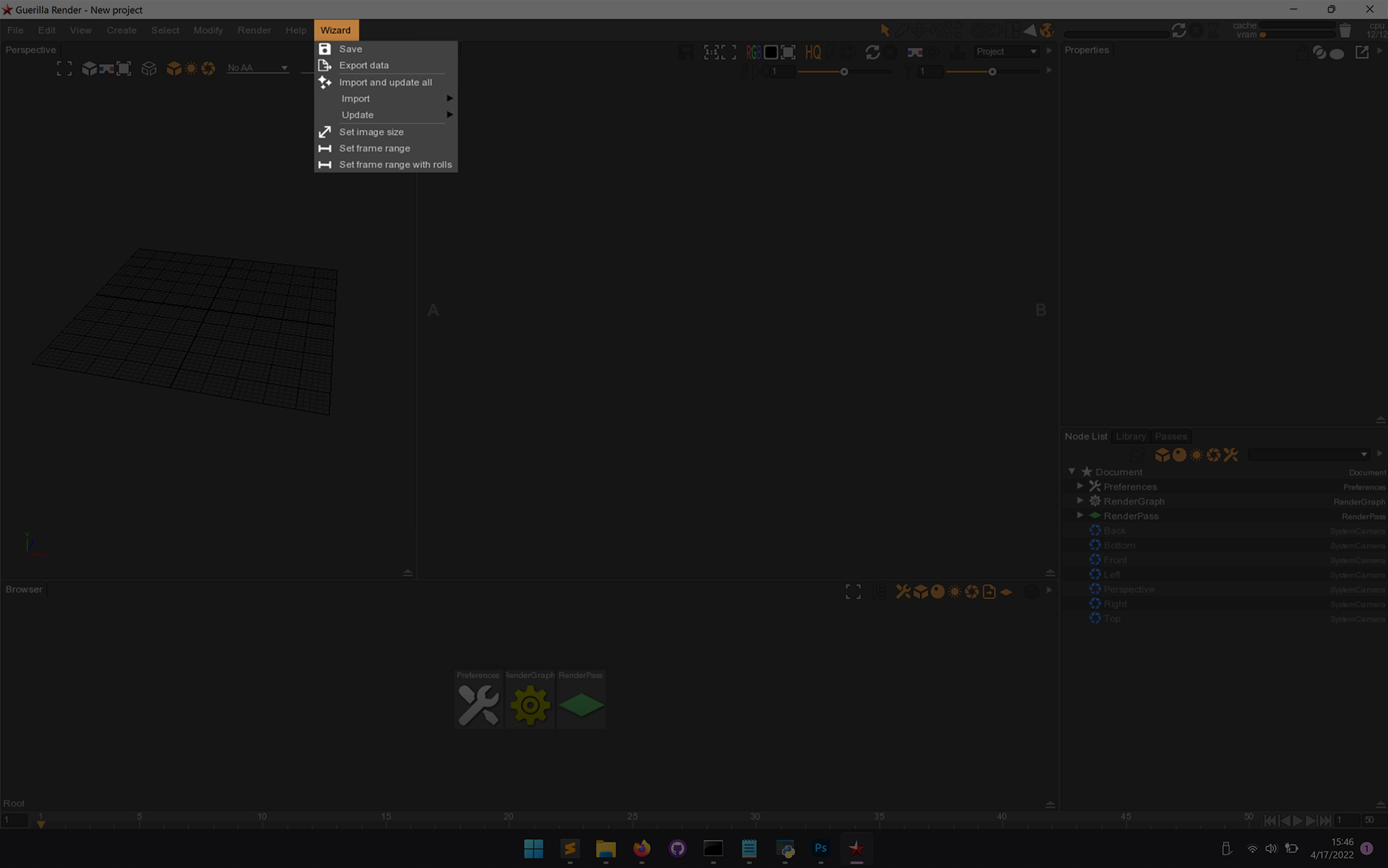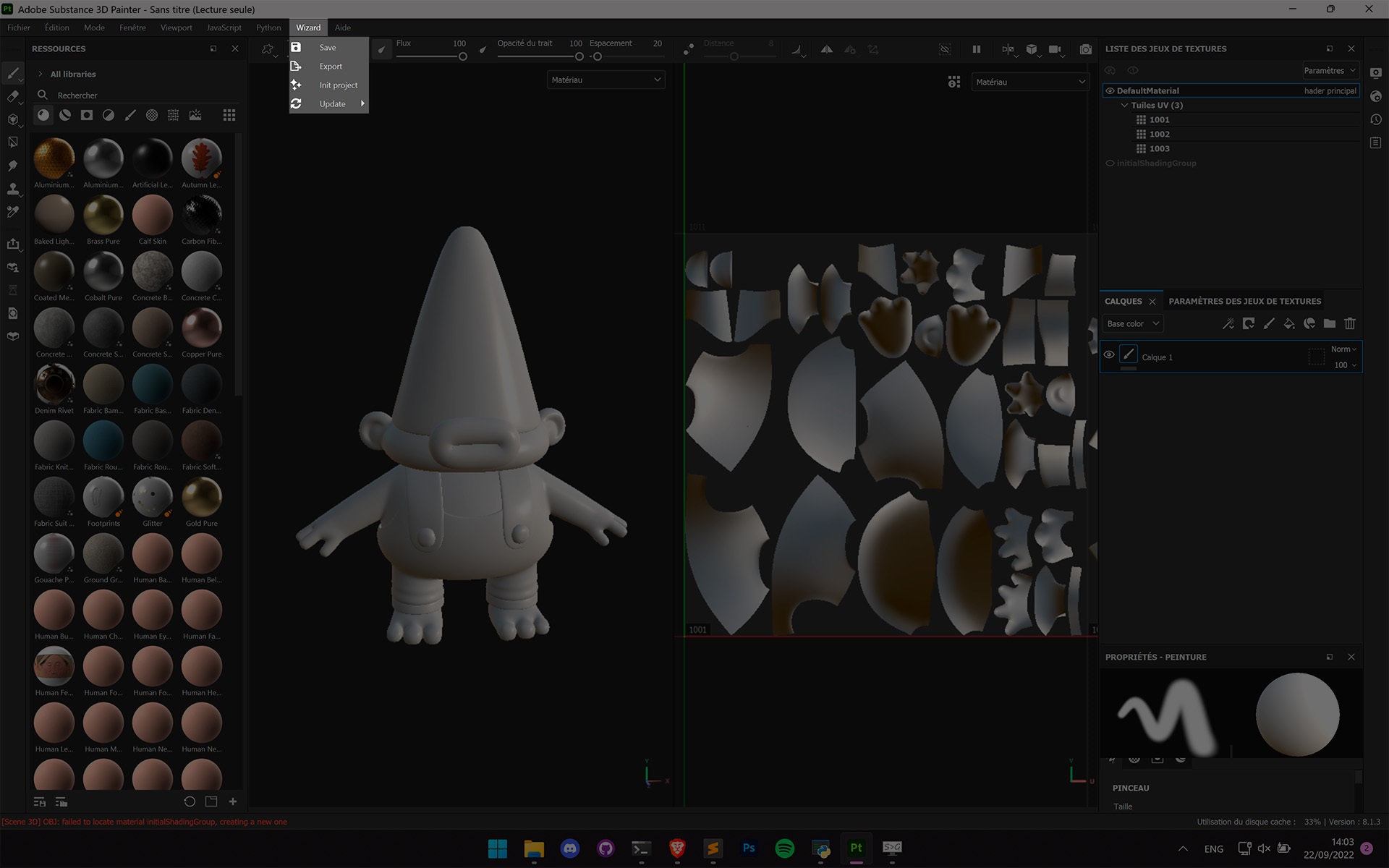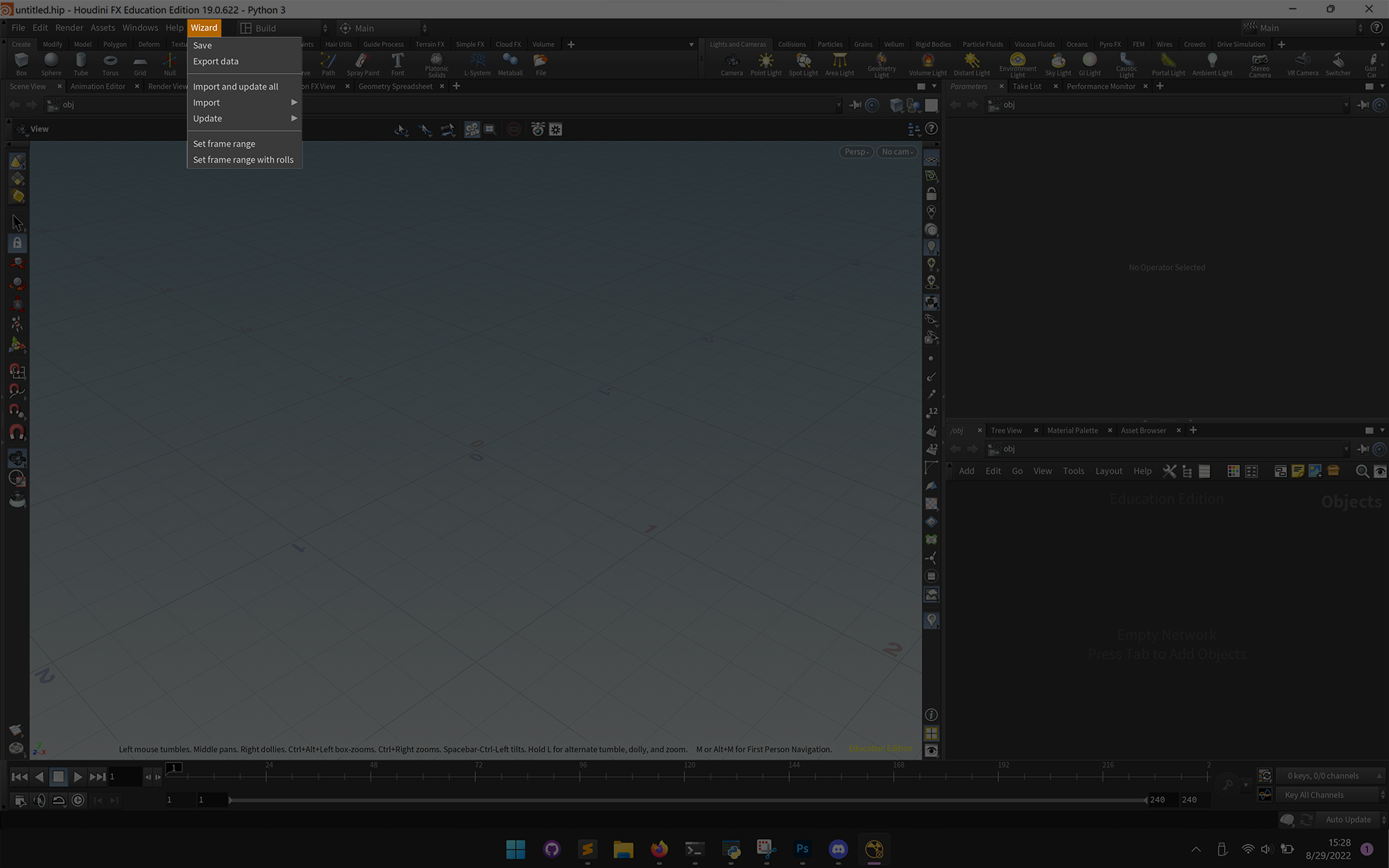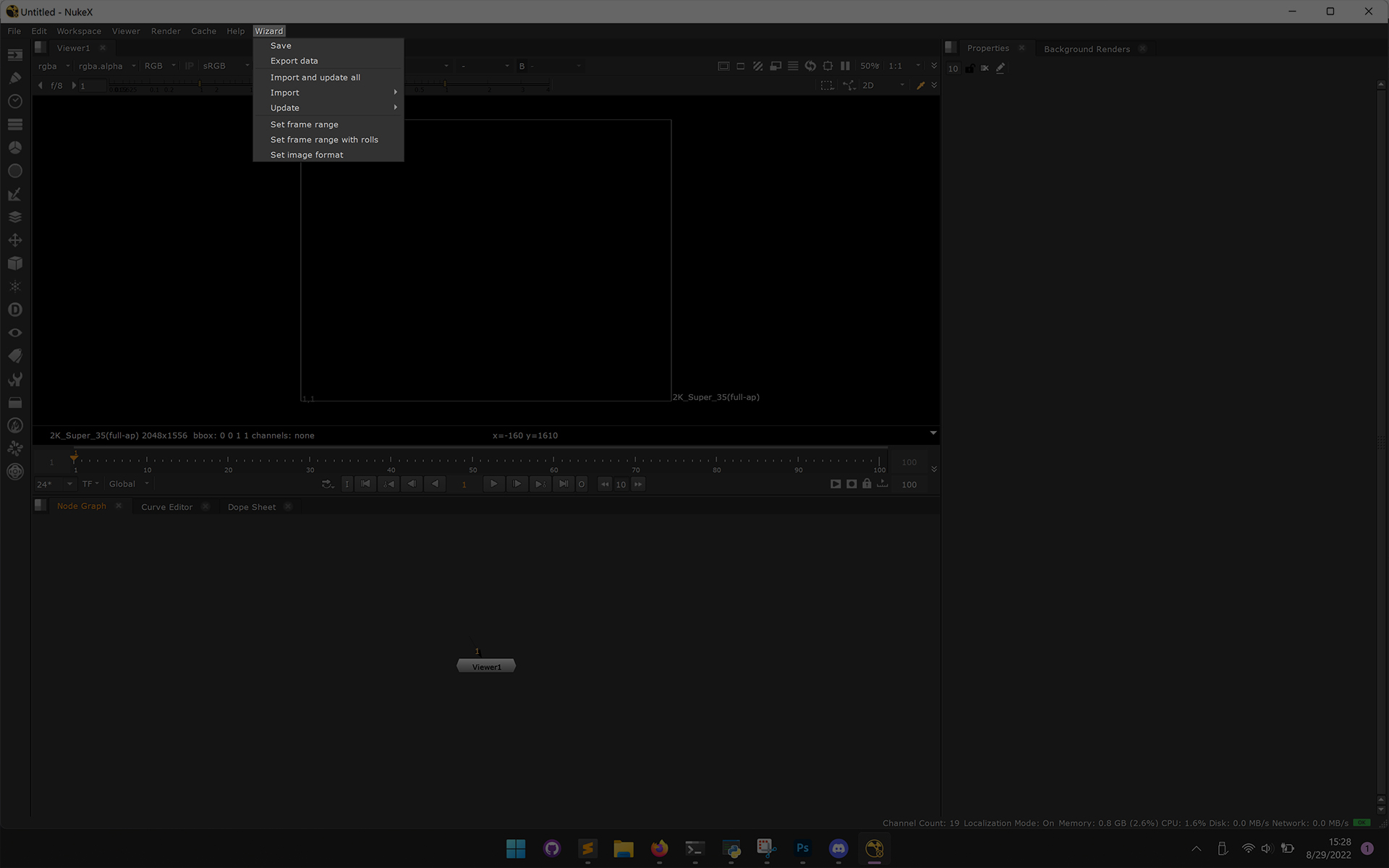Work versions¶
You can use work versions to increment your work on assets.
Note
You should use work versions to increment your scenes only when it is needed. Prefer a simple save in the softwares when you are doing small changes and incremental save with wizard when you modify enough to need a backup.
View your work versions¶
Go to the work versions tab.
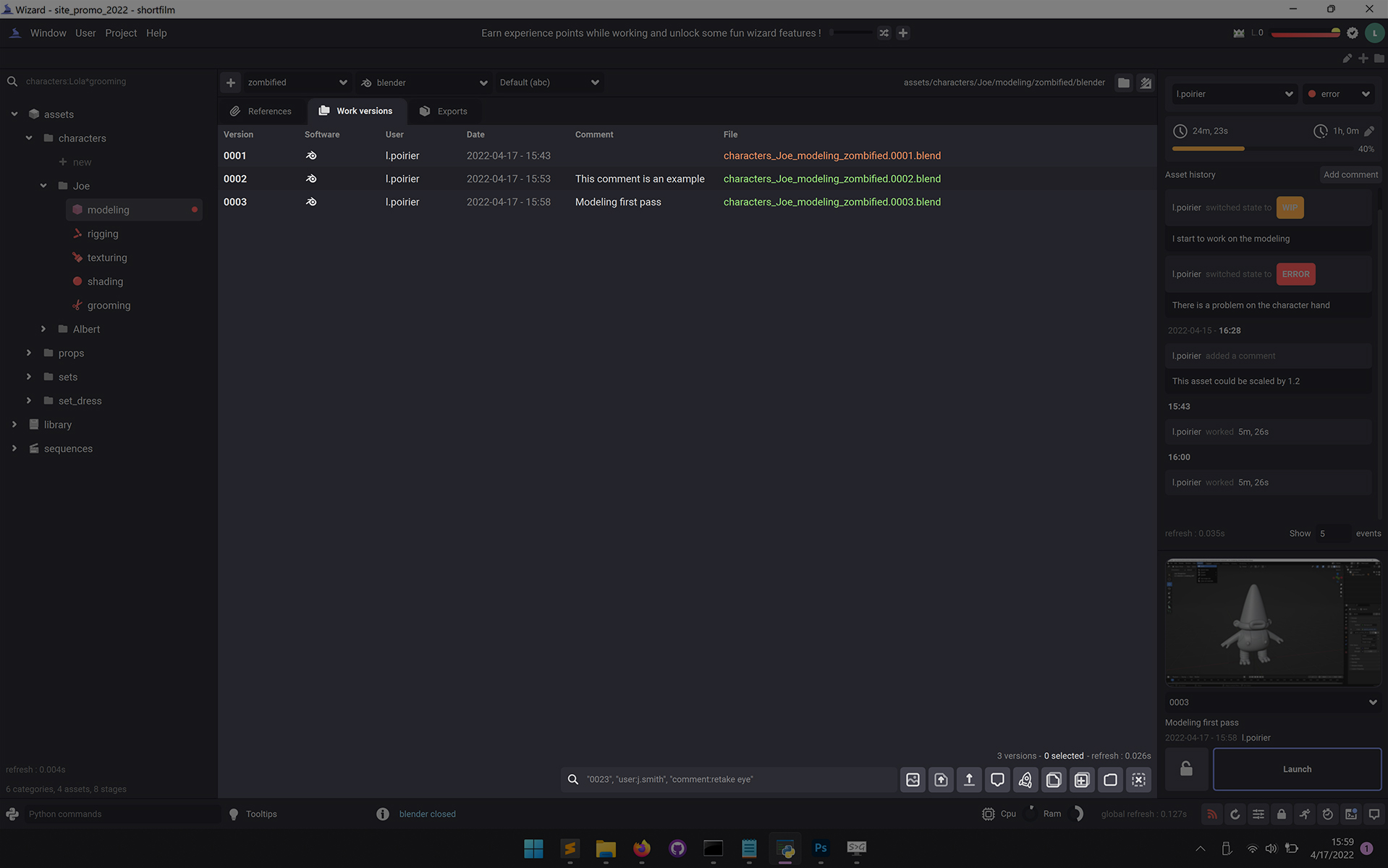
Save a work version within softwares¶
When you launch a software with wizard ( See Launch a work version ), a wizard menu appears in the menu bar of the software.
To save a new work version, click on  Save, a popup will appear, you can use it to add a comment to your work version.
Save, a popup will appear, you can use it to add a comment to your work version.
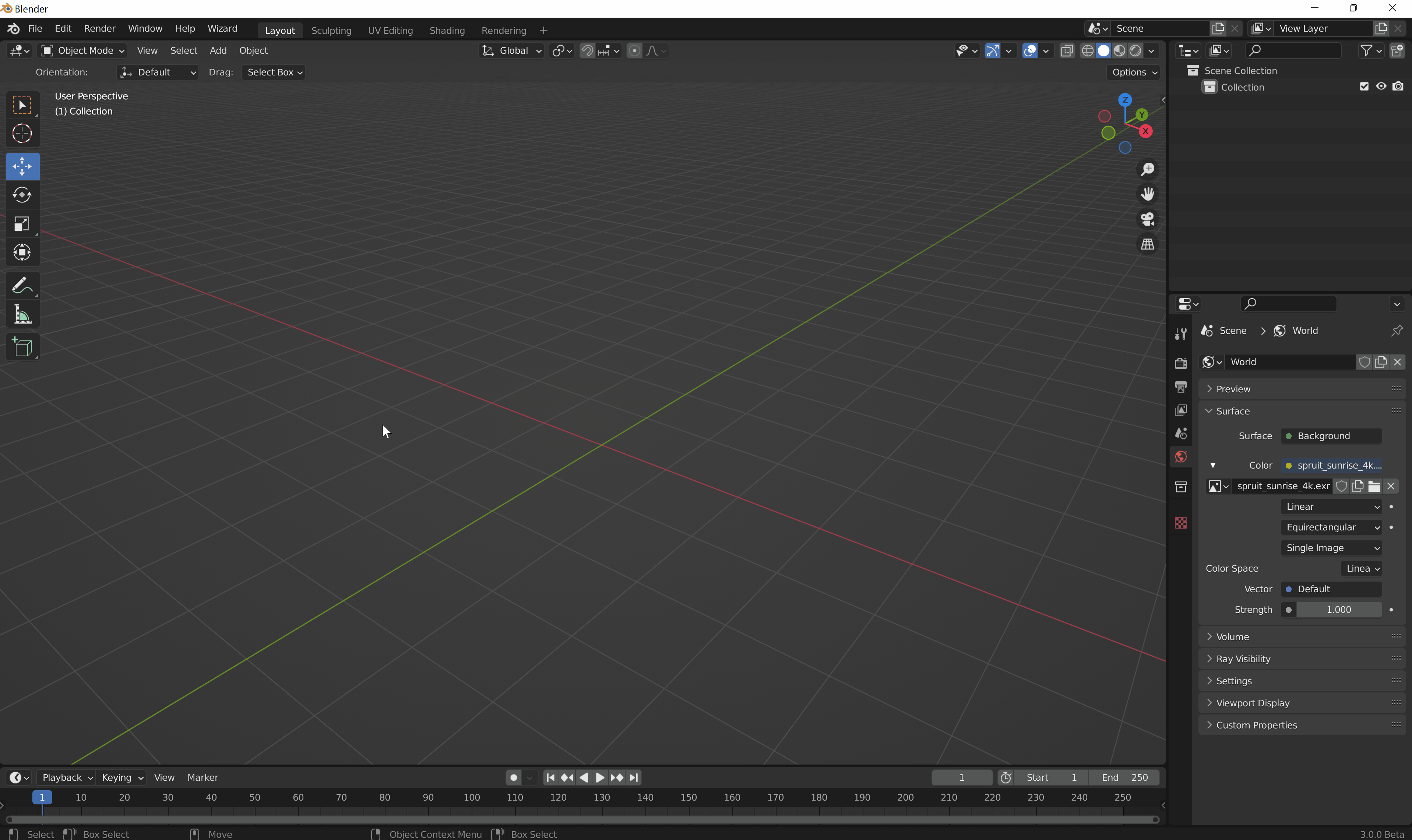
Here are the menus in softwares :
Create a new empty work version¶
In the work versions tab, click on the  button or Right click > Create new empty version.
This will create a new version without a file, when you will launch that version, this will be a fresh scene.
button or Right click > Create new empty version.
This will create a new version without a file, when you will launch that version, this will be a fresh scene.
Duplicate a work version¶
Select the work version you want to duplicate and click on the  button or Right click > Duplicate version(s)
button or Right click > Duplicate version(s)
Copy / Paste a work version¶
You can copy a work version from a work environment and paste it in another work environment. Right click on the version you want to copy and select > Copy work version to clipboard
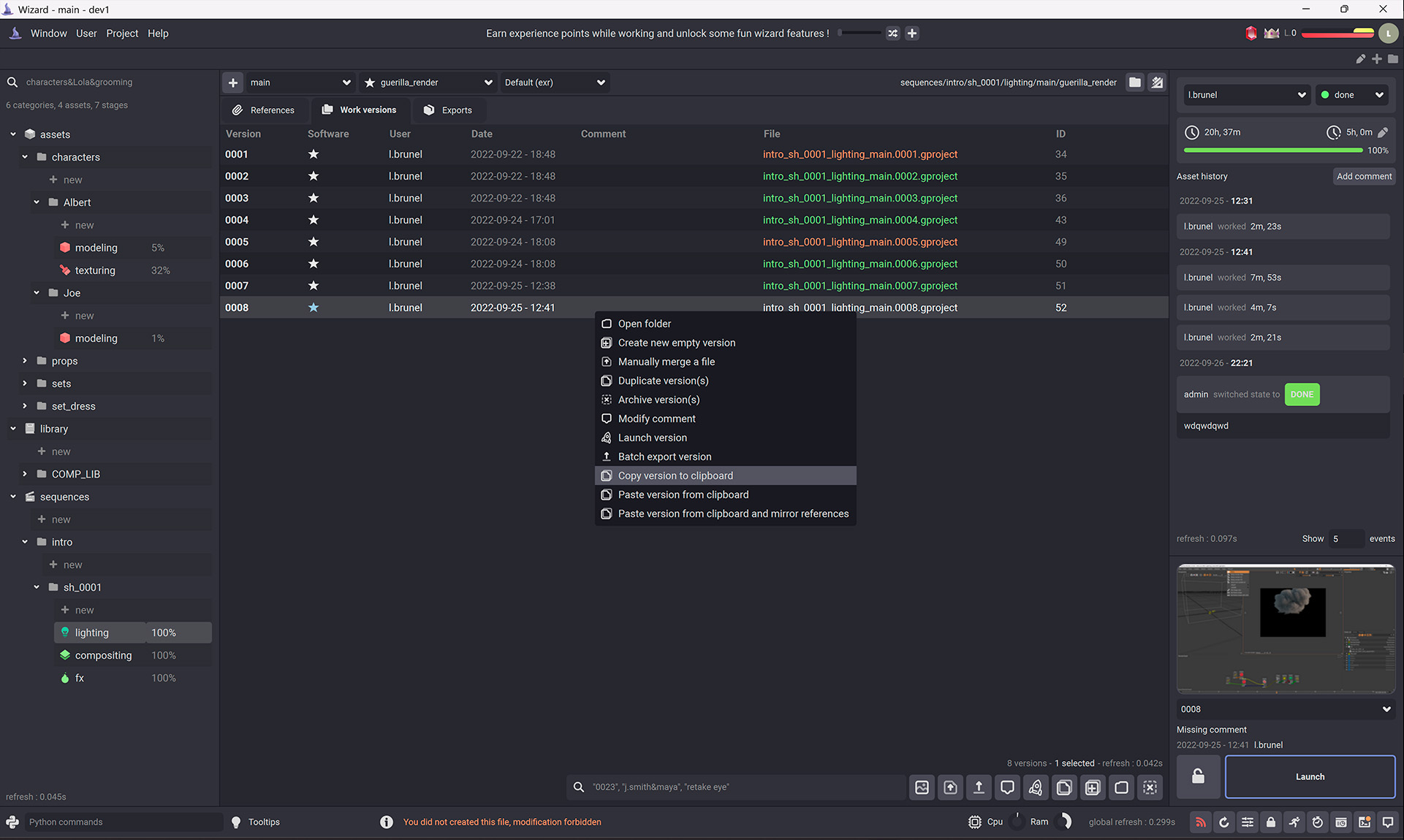
Then you can paste it on the desired work environment. Right click anywhere in the work versions tab and select > Paste work version from clipboard or Paste work version from clipboard and mirror references
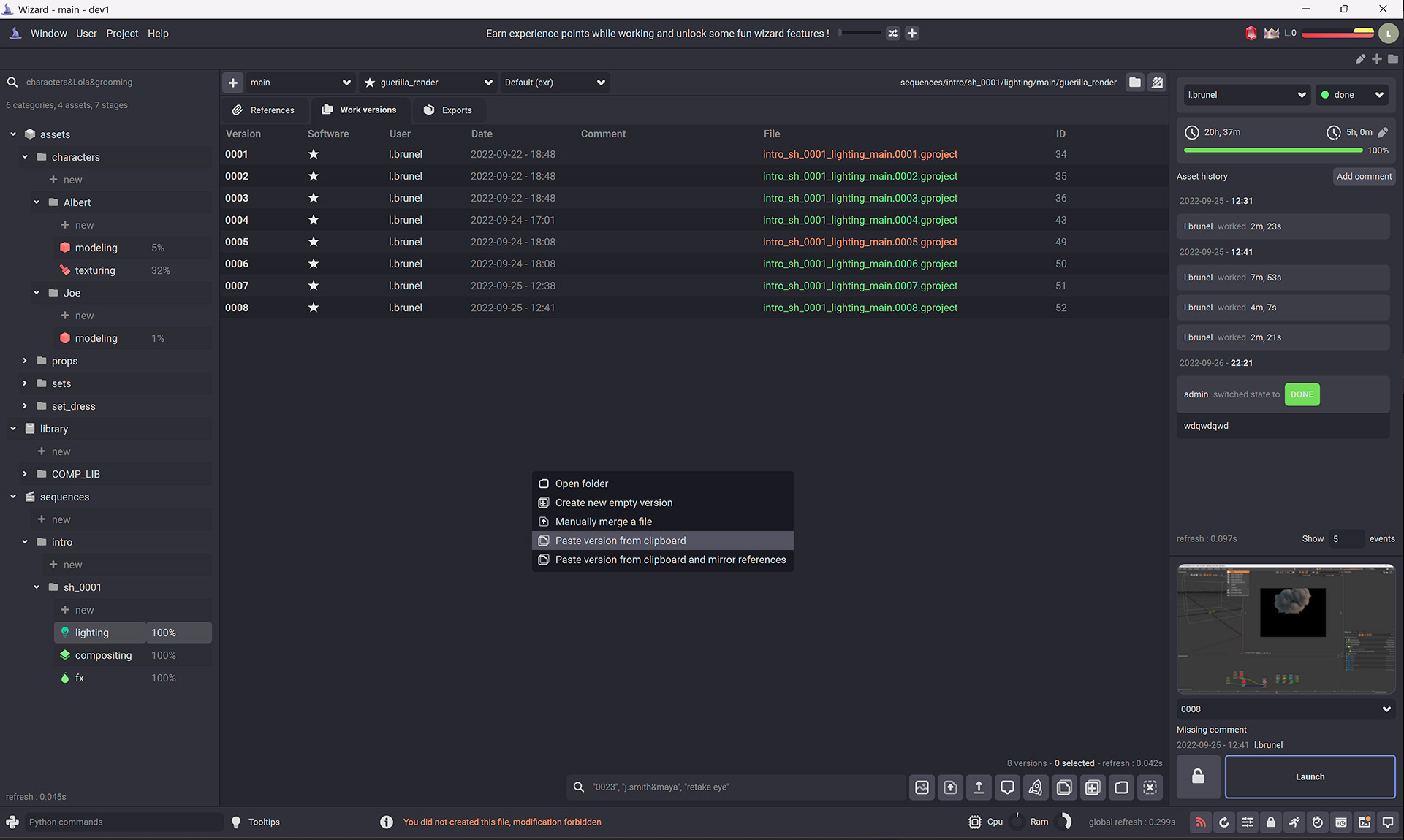
Warning
Pasting with the mirror references option will override the current work environment references.
Manually merge an external file¶
On the work versions tab, click on the  button, drag and drop a the file you want to merge or Right click > Manually merge a file.
button, drag and drop a the file you want to merge or Right click > Manually merge a file.
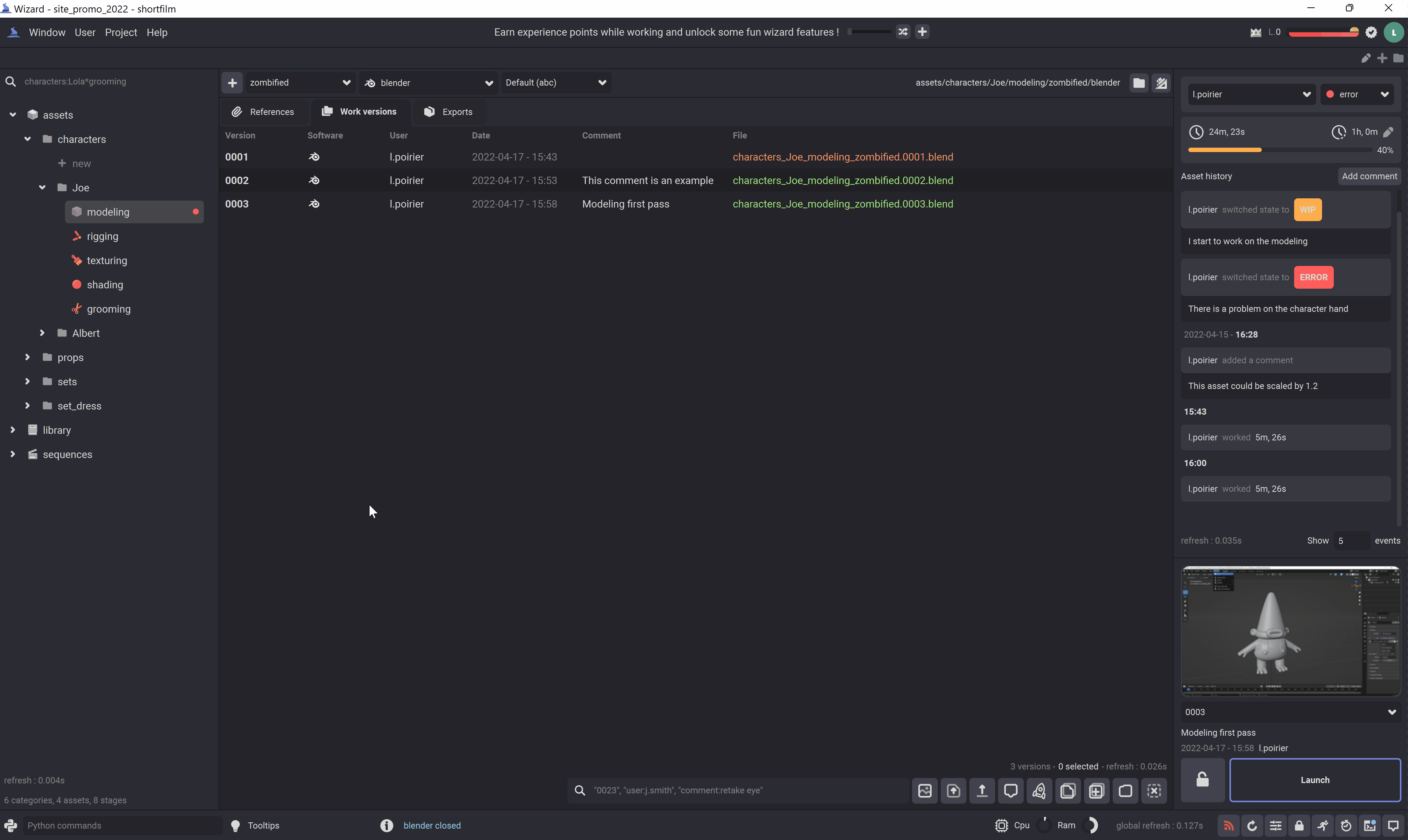
Modify the comment of a work version¶
In the work versions tab, select the version that you want to edit and Right click > Modify comment or click on the  button.
button.
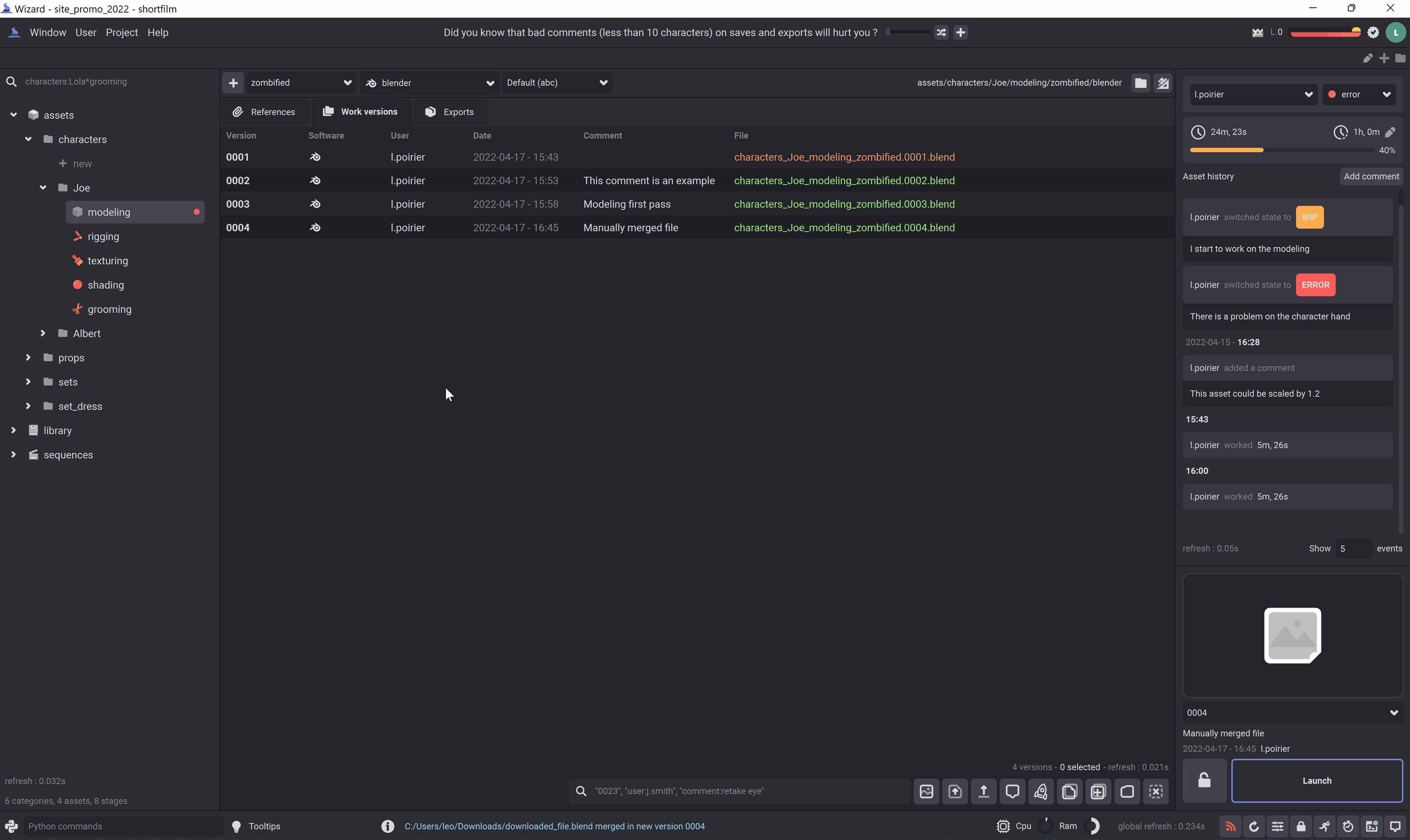
View the versions files¶
In the work versions tab, click on the  button or Right click > Open folder.
button or Right click > Open folder.
Archive a work version¶
Go to the Archive a work version section.