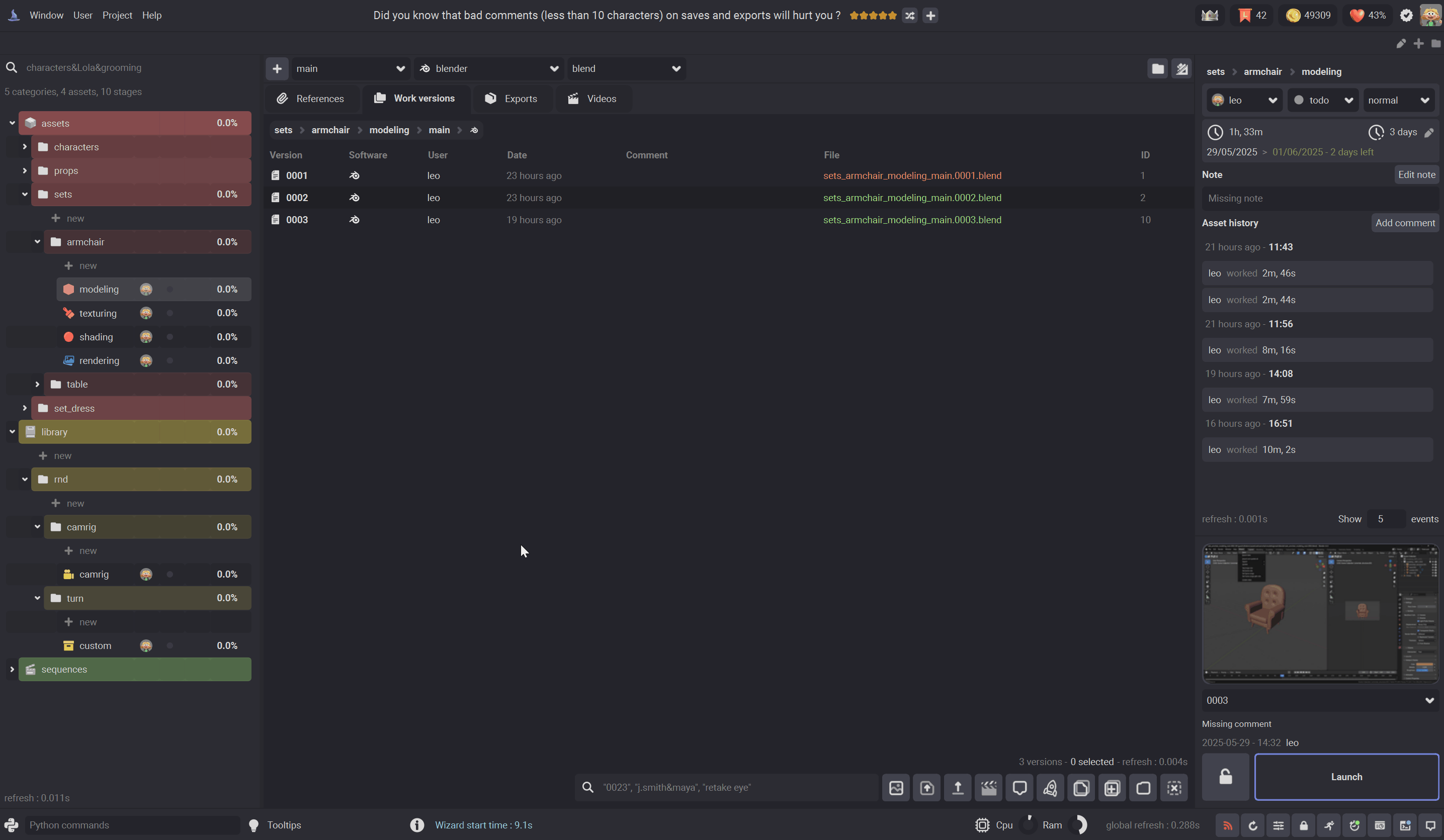Video Manager¶
The video manager will help you to view the medias of your project, from asset turns to render, animation playblasts and previz. It allows you to create playlists, add comment for each media, navigate trough the versions of the medias and do quick editing of the media.
First open the video manager, click on Wizard menu > Windows > Video manager.
The media browser¶
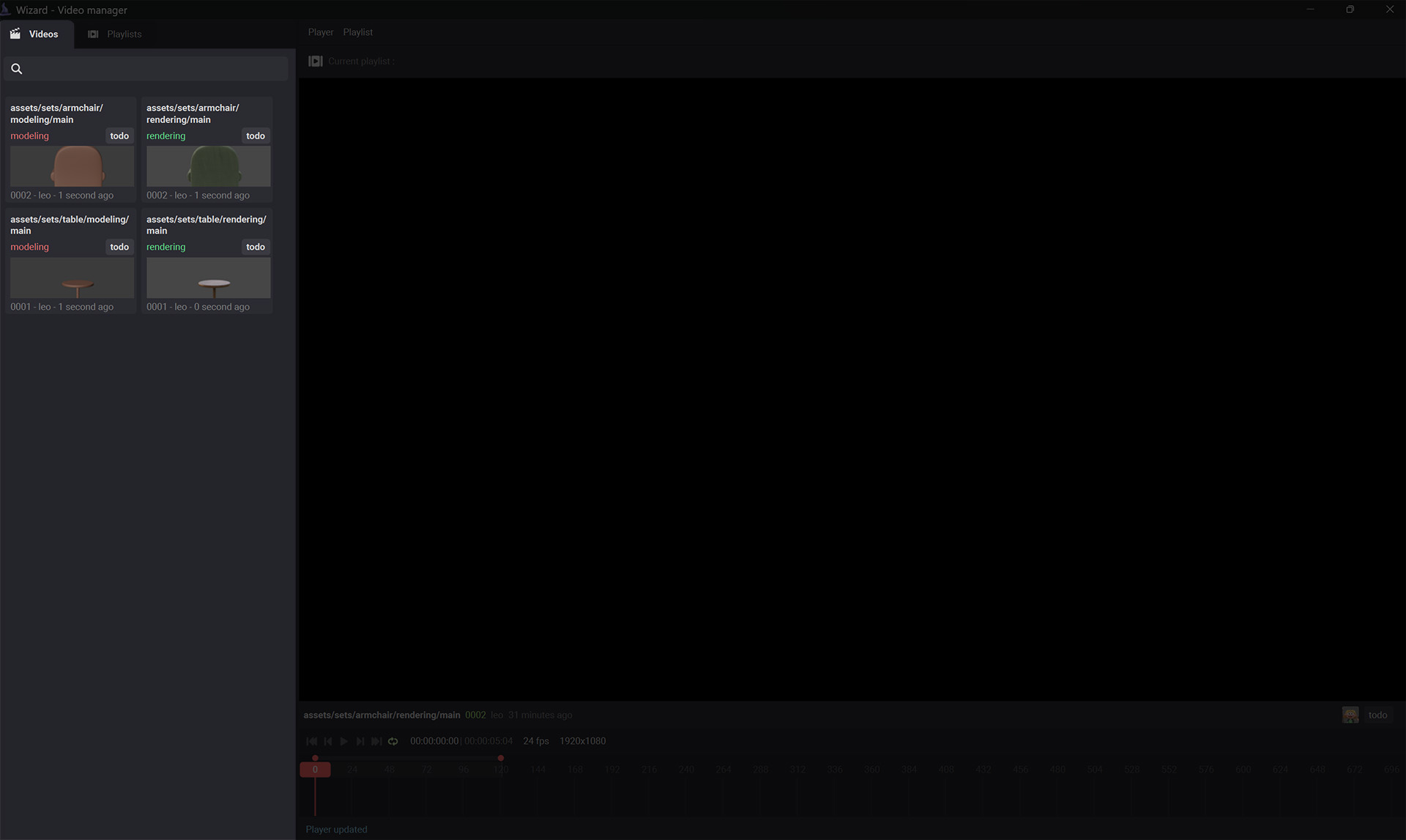
All the medias of your project are stored here. Double click to load a video, or right click > add to playlist to add the selected medias to the current playlist.
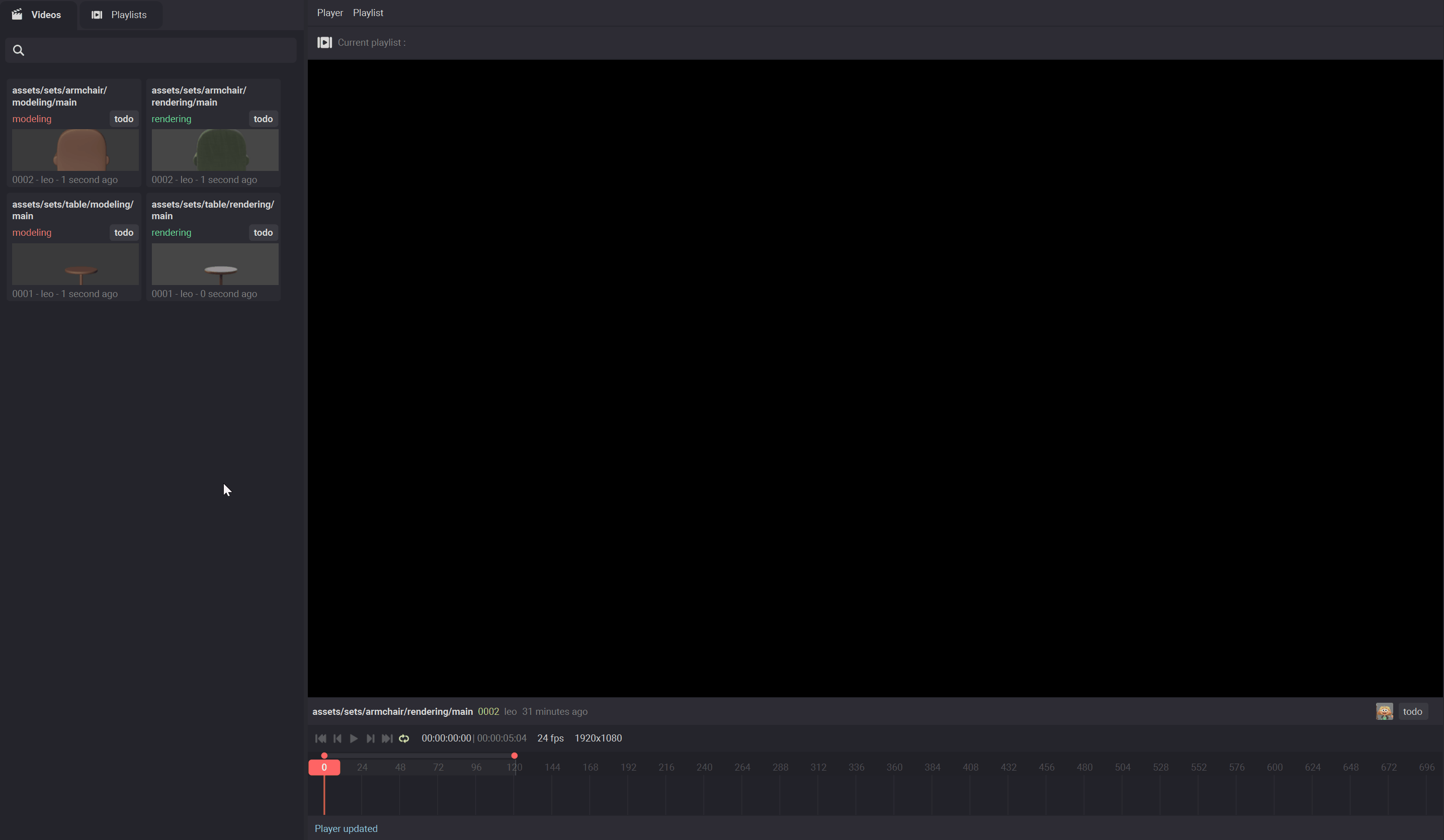
You can search for videos in the browser by typing for example the stage, the user, the state, the priority etc…
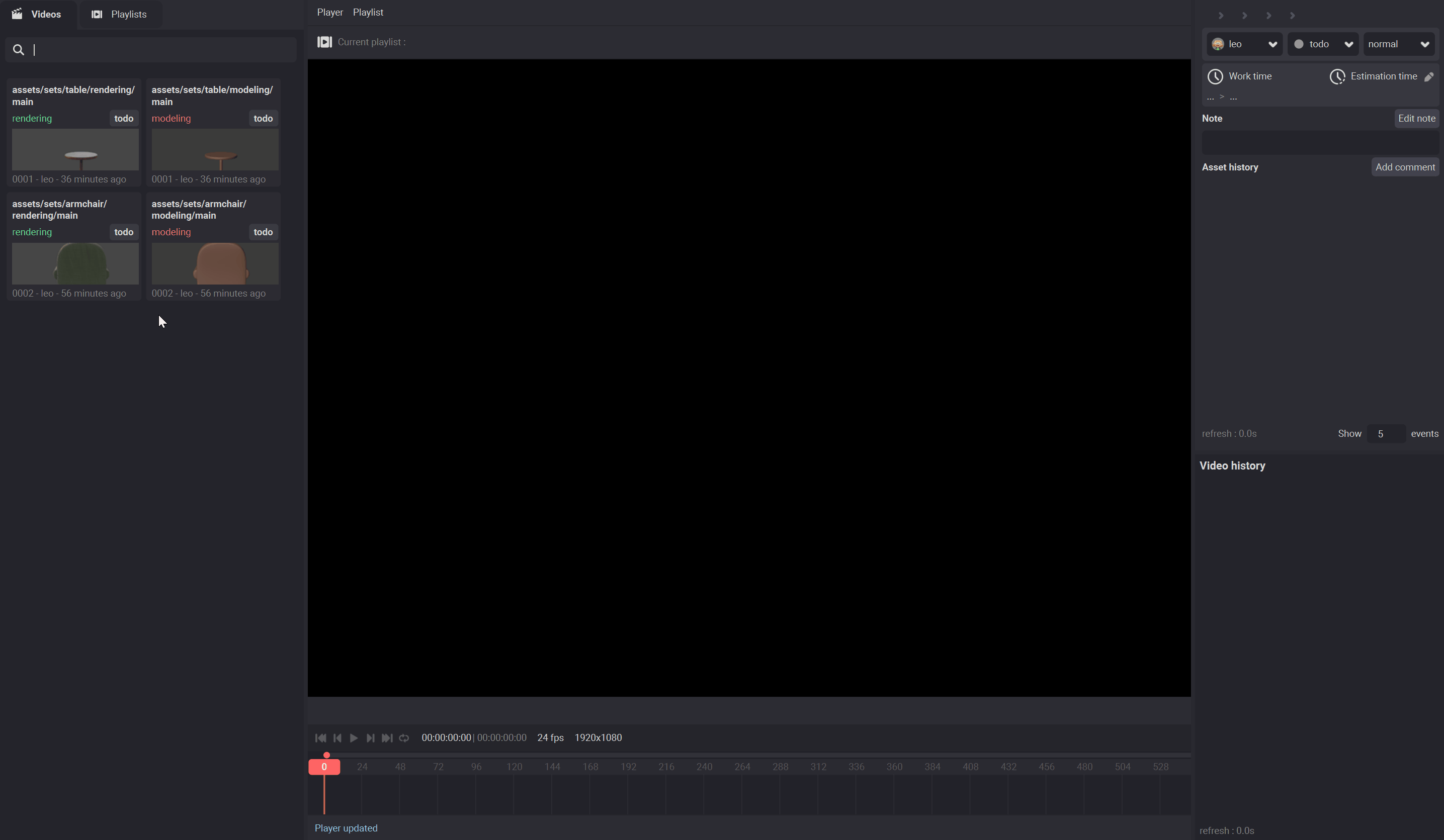
The timeline¶
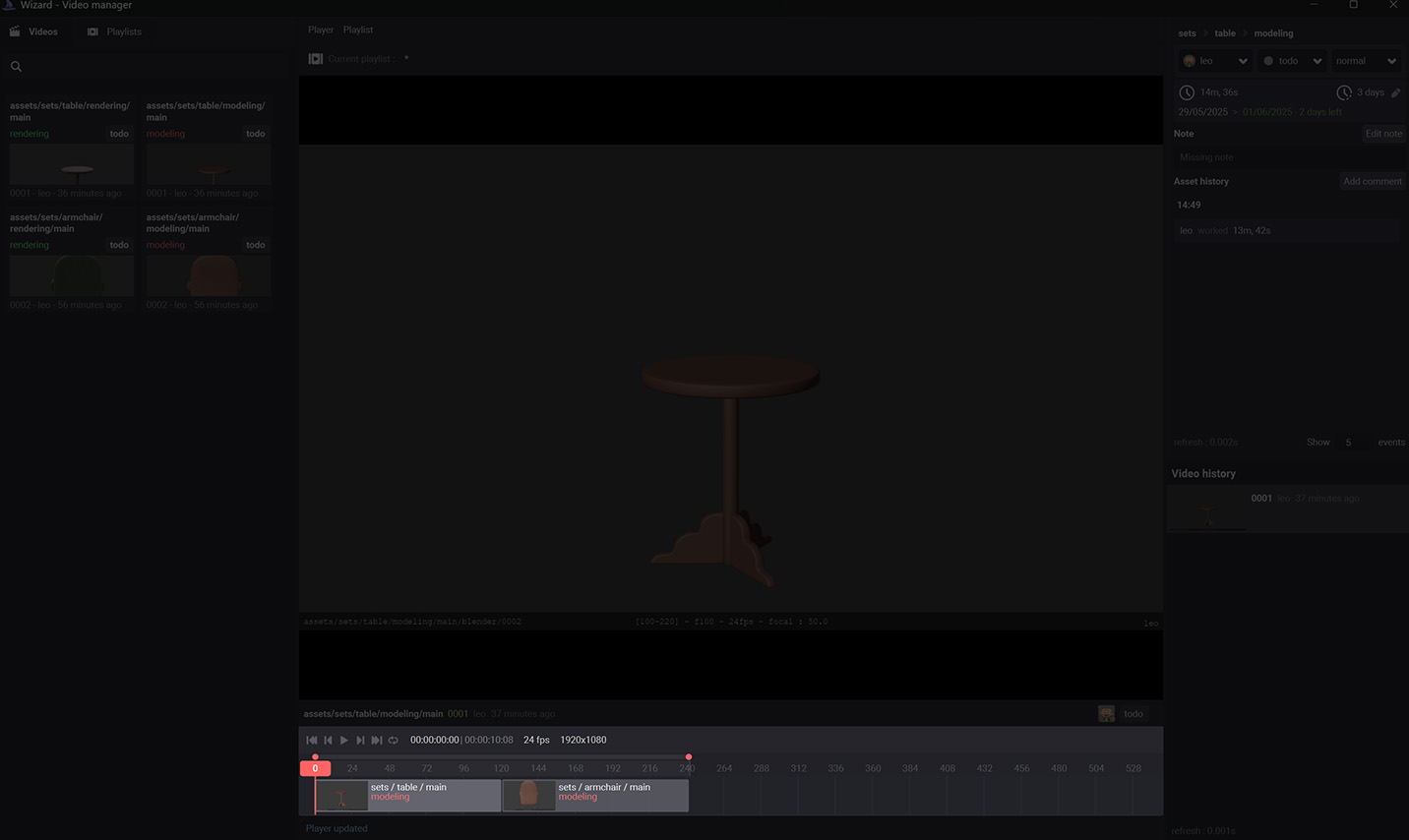
This is the timeline, where you can navigate trough the loaded media. Click on play to play the current playlist.
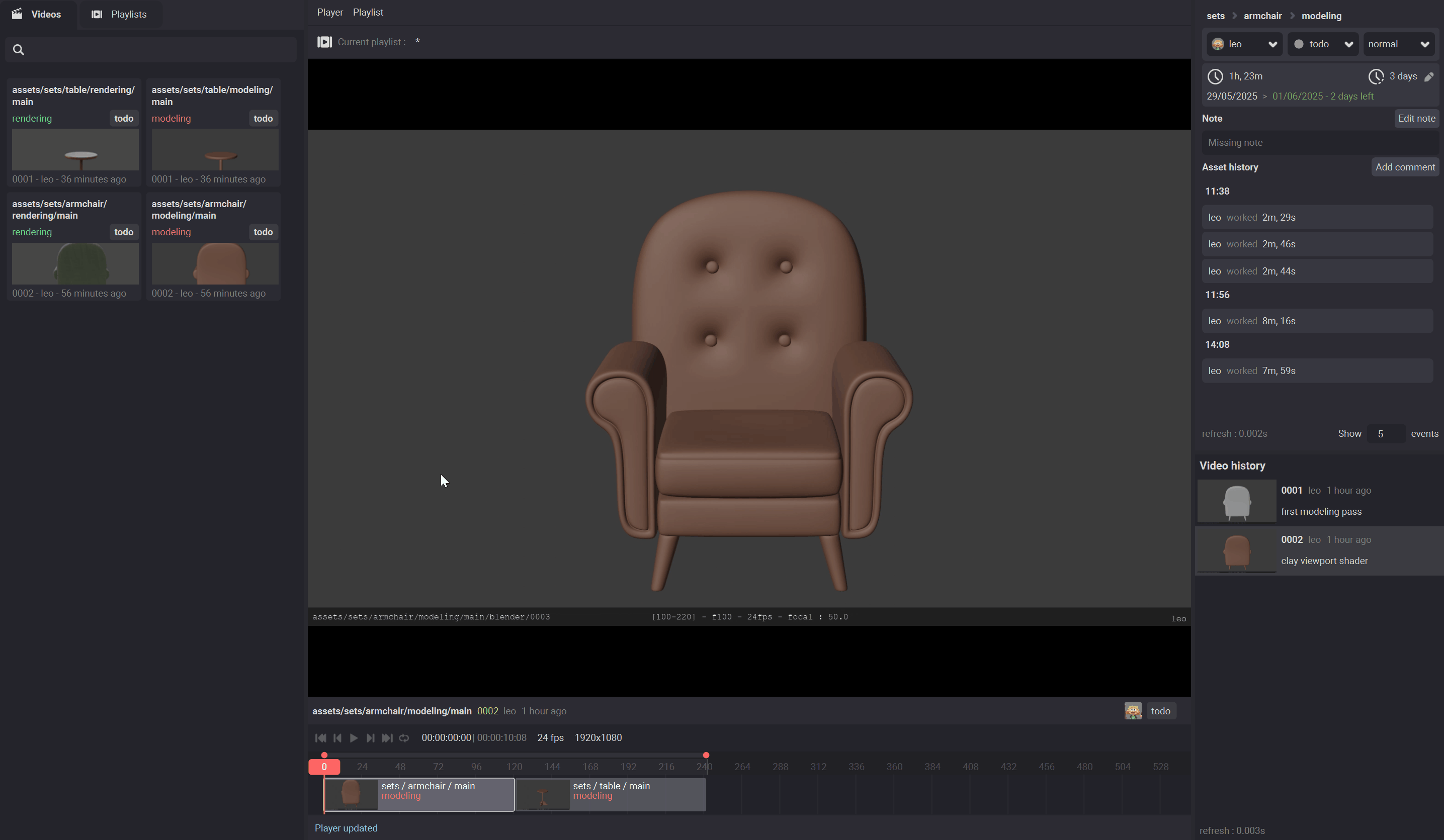
Double click on a media to set the time line bounds around this specific media. You can also loop on a media or on all the playlist.
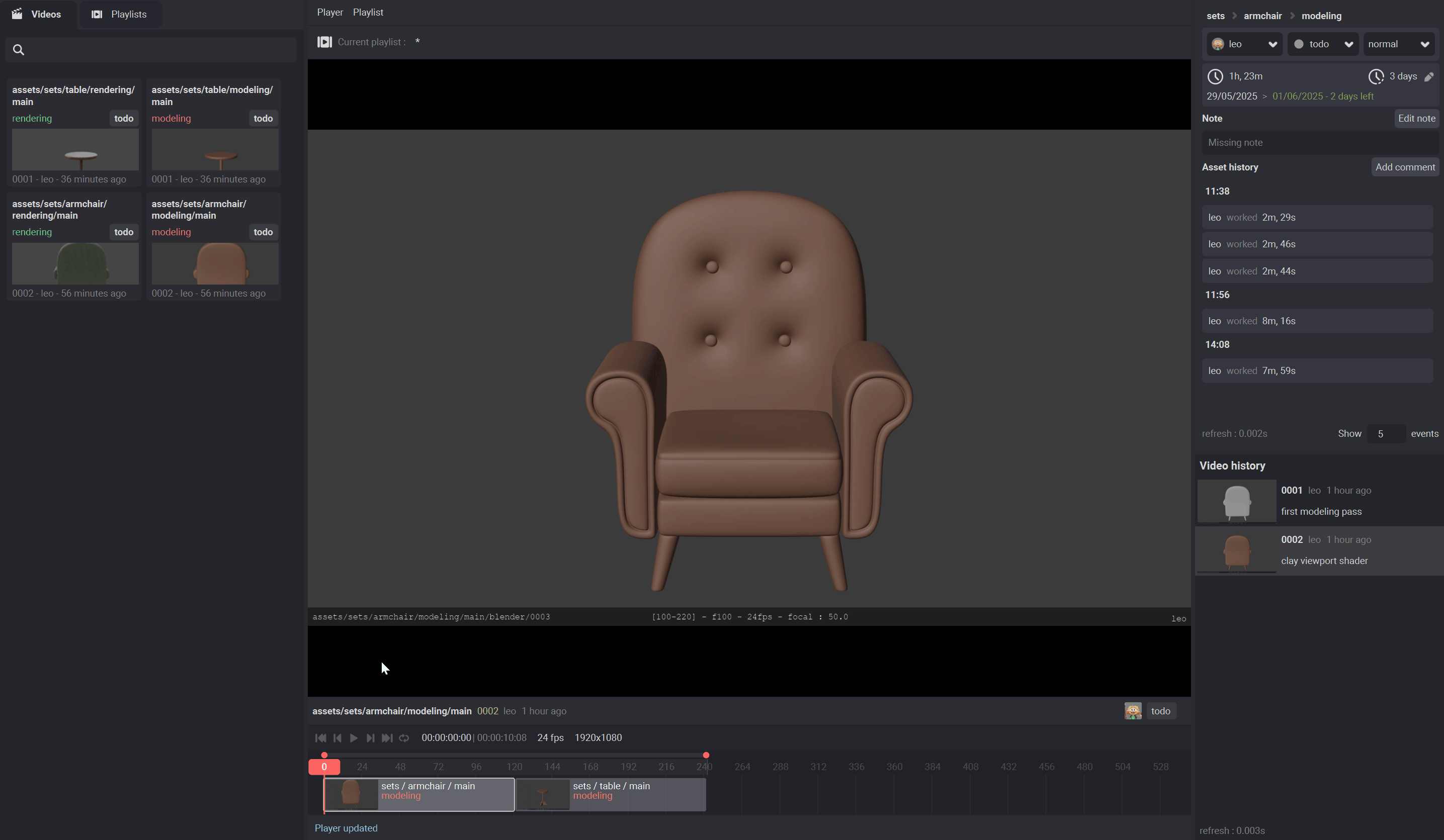
You can also modify the length of a media in the playlist ( a bit like editing ).
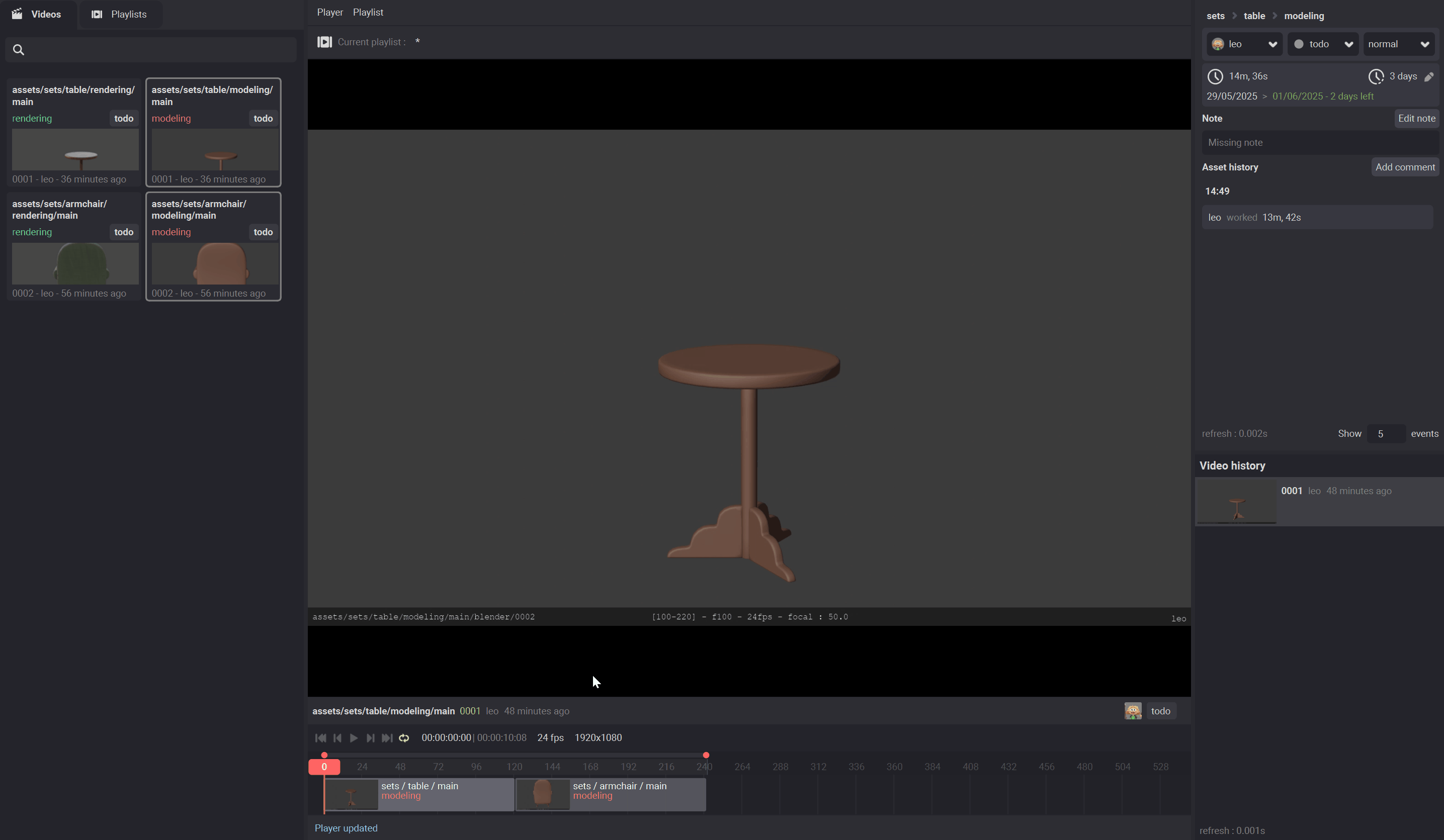
The media history¶
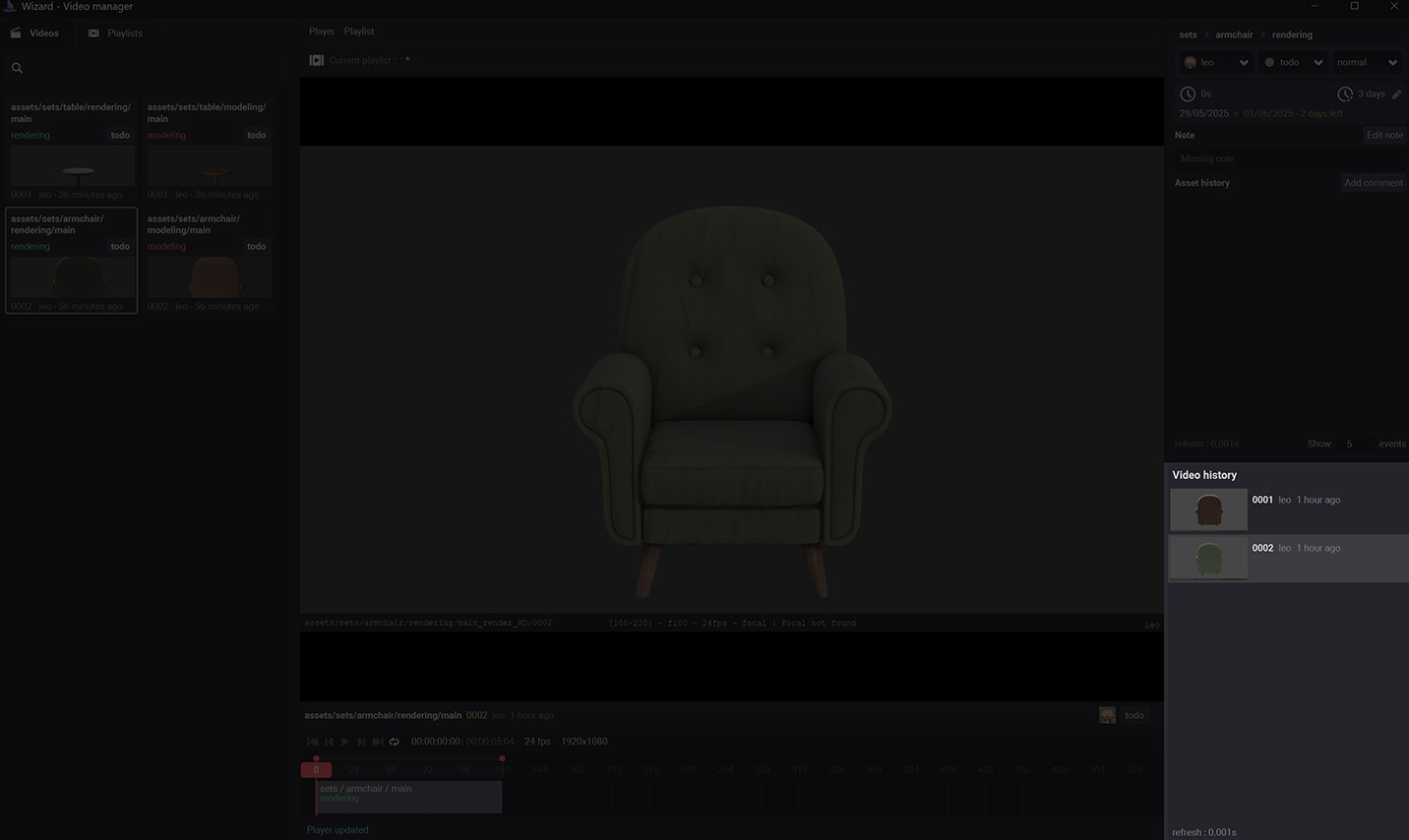
This panels allows you to navigate trough the different versions of the current media.
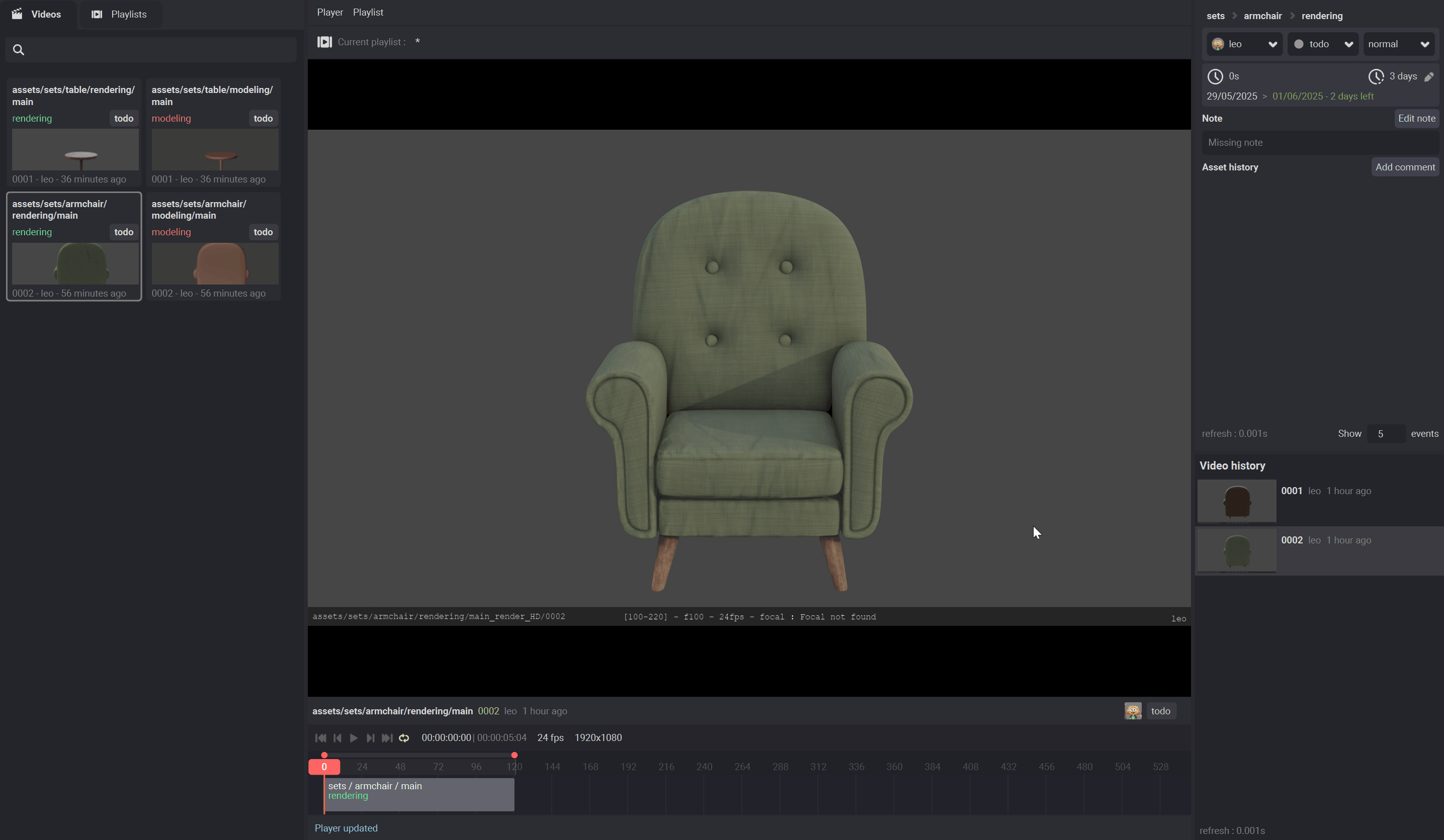
You can notify that this panel update when the timeline cursor goes over another video.
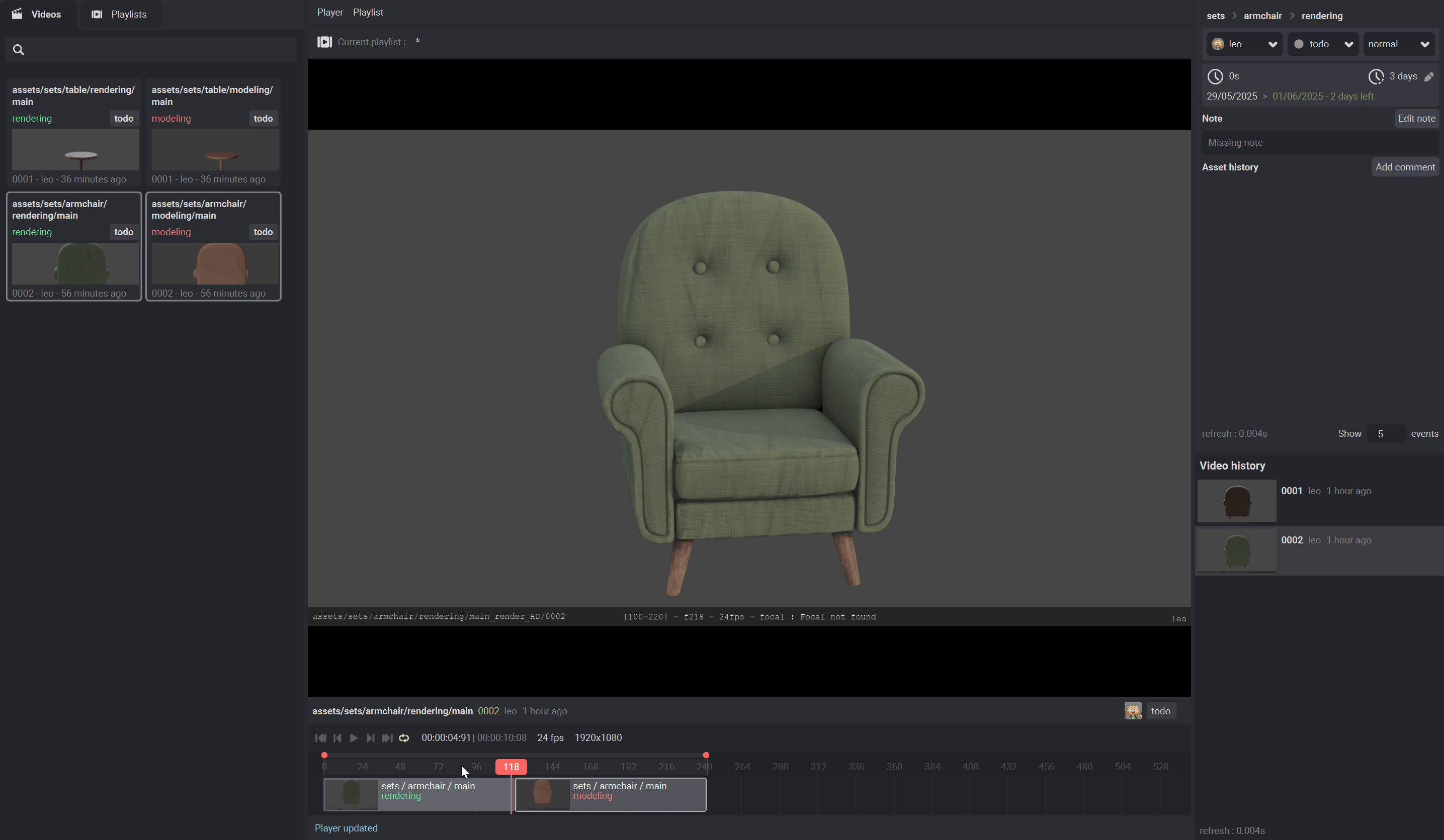
Note
It does the same for the asset tracking panel, see Asset tracking
The playlist browser¶
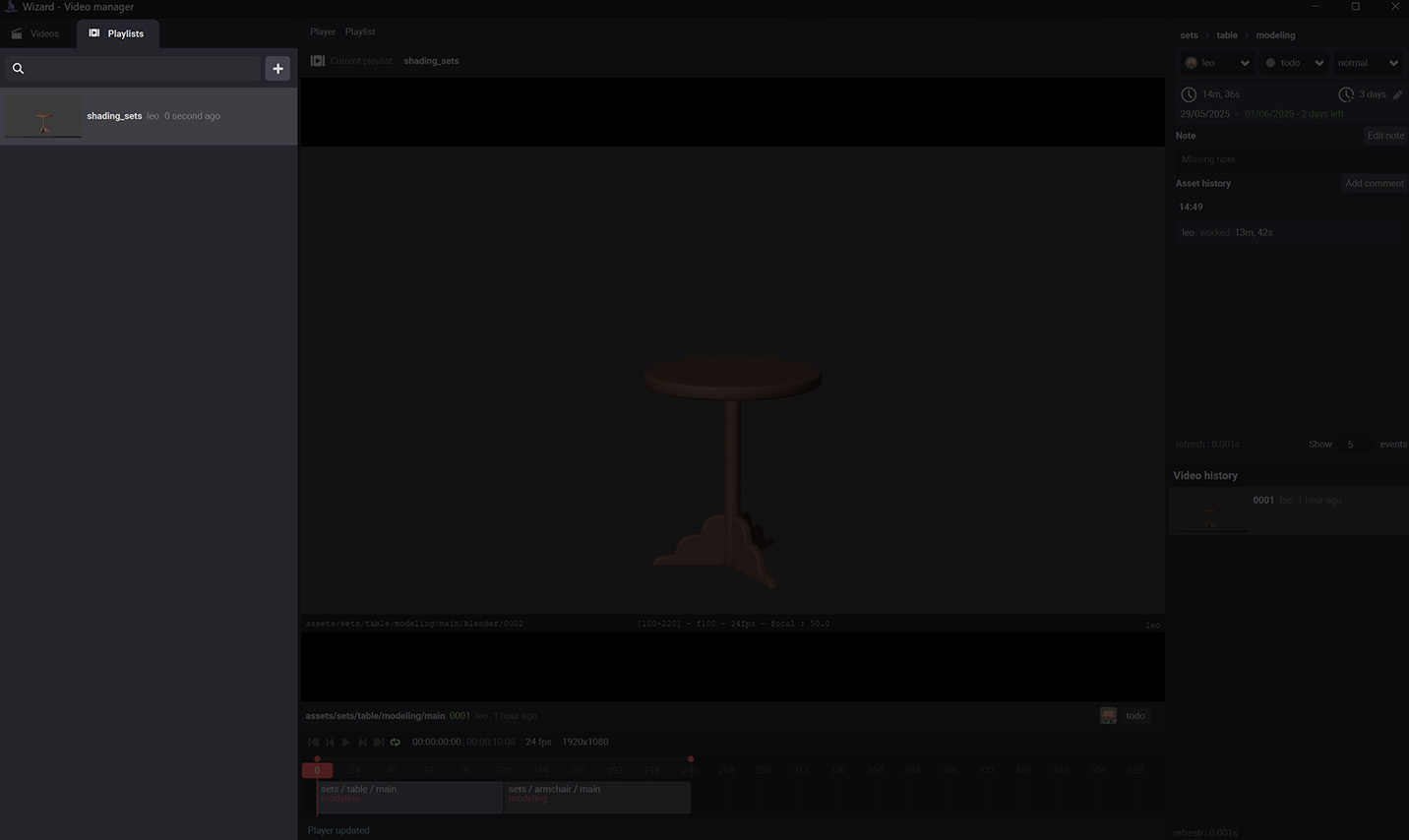
You can manage your playlists in this section. To load a playlist, double click on it.
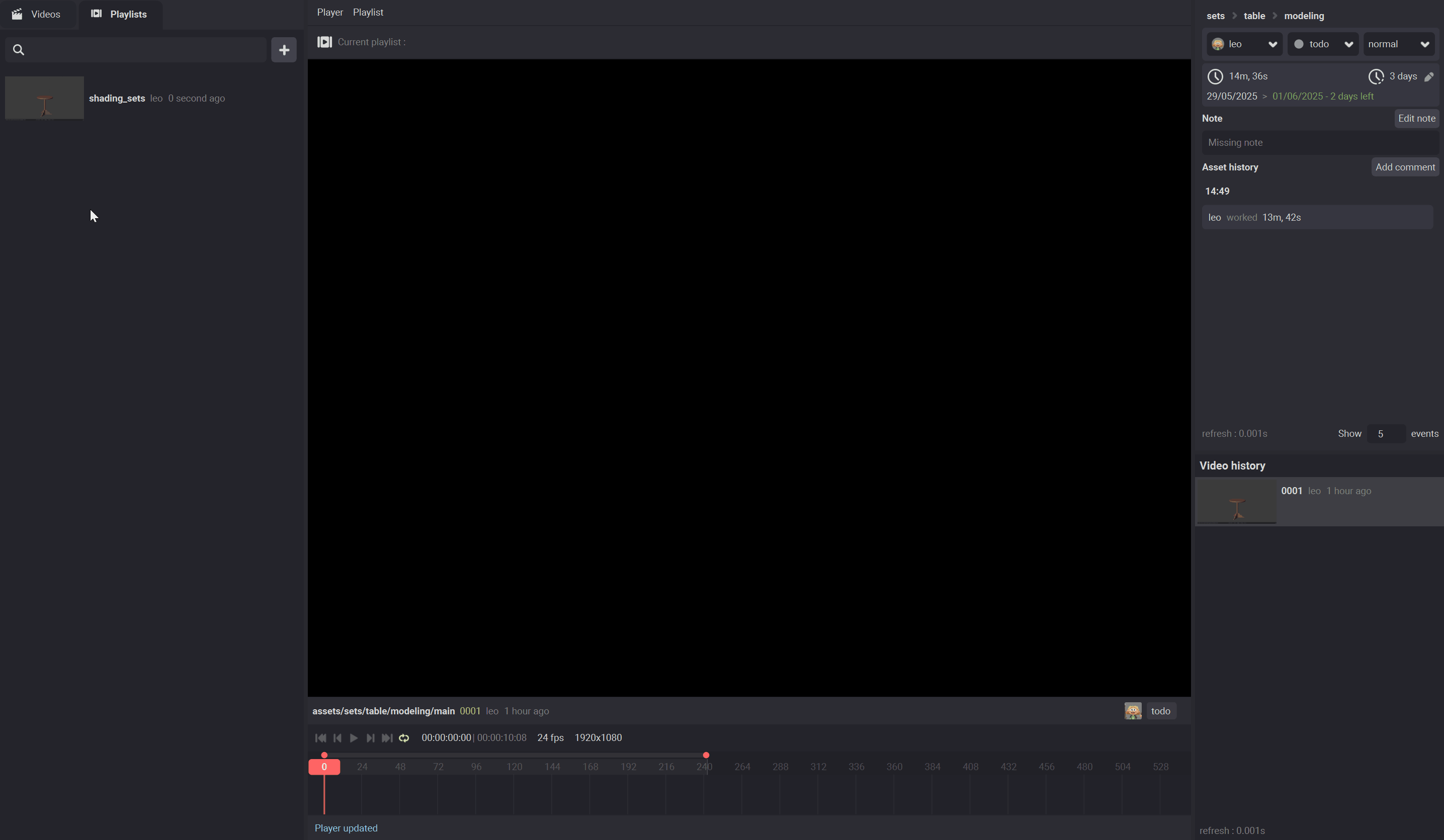
To create a new playlist, click on the plus button
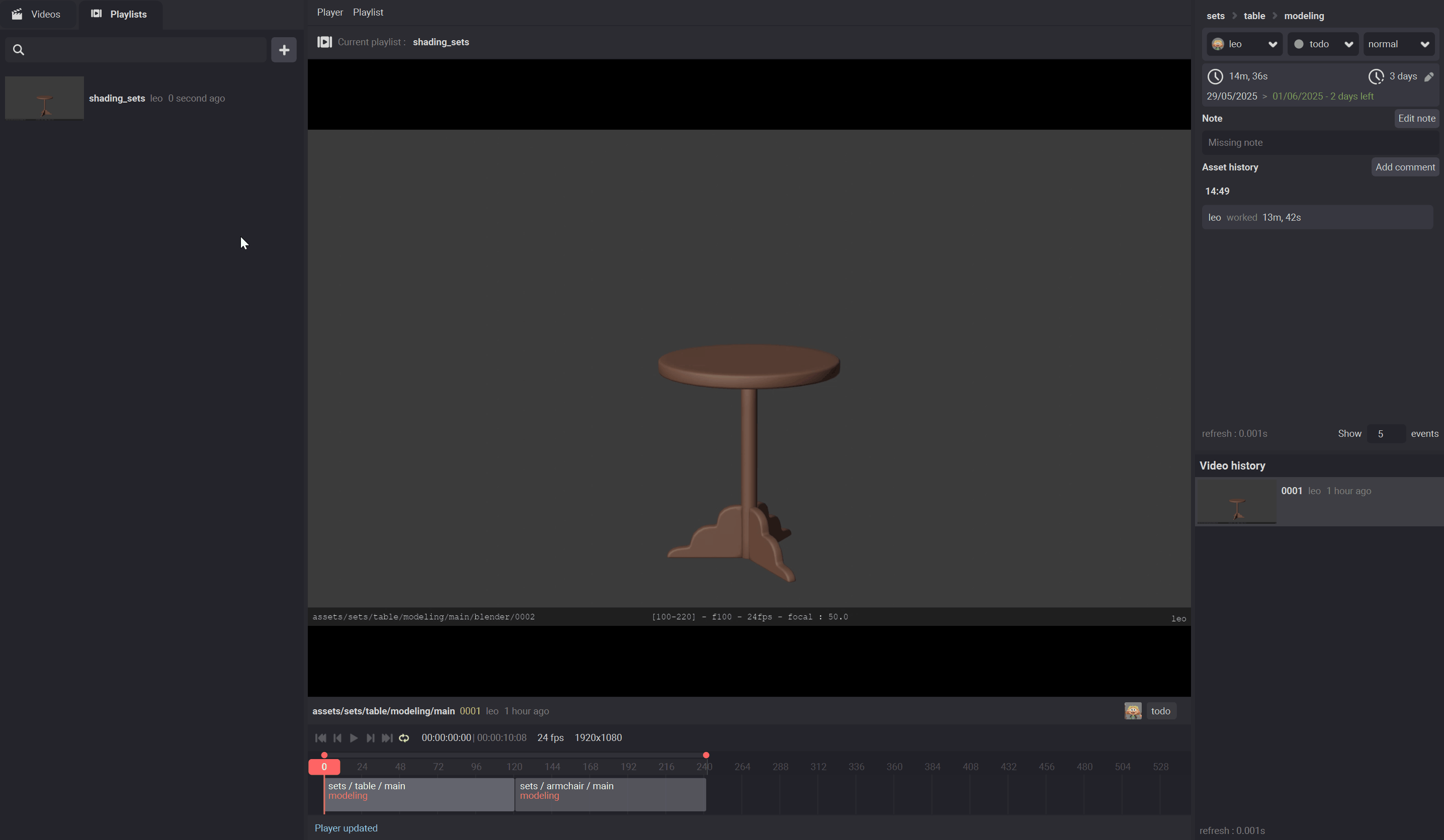
To see the current playlist, look at this section. If the playlist is modified, there will be an * after the playlist name.
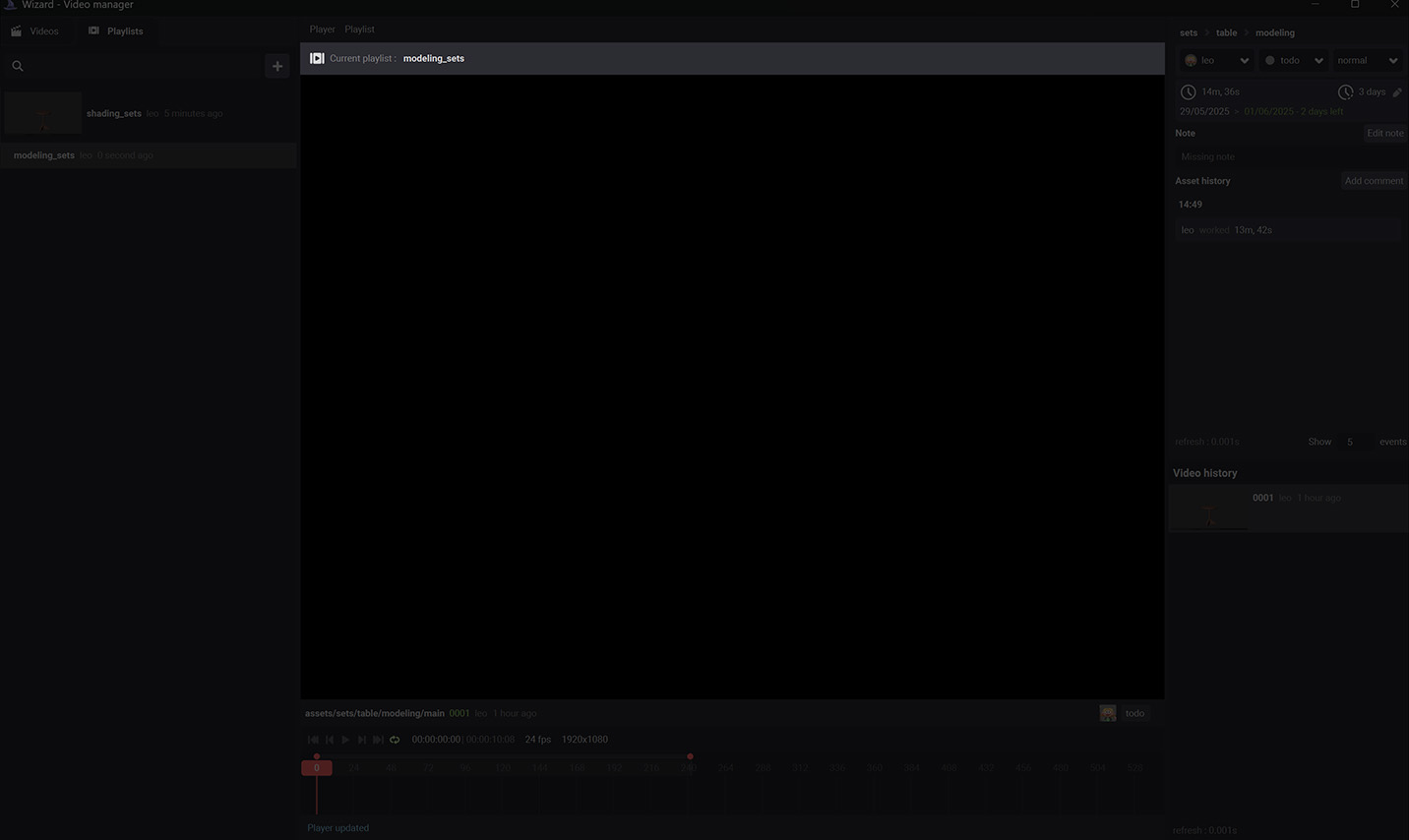
To save the current playlist, go to Playlist > Save playlist
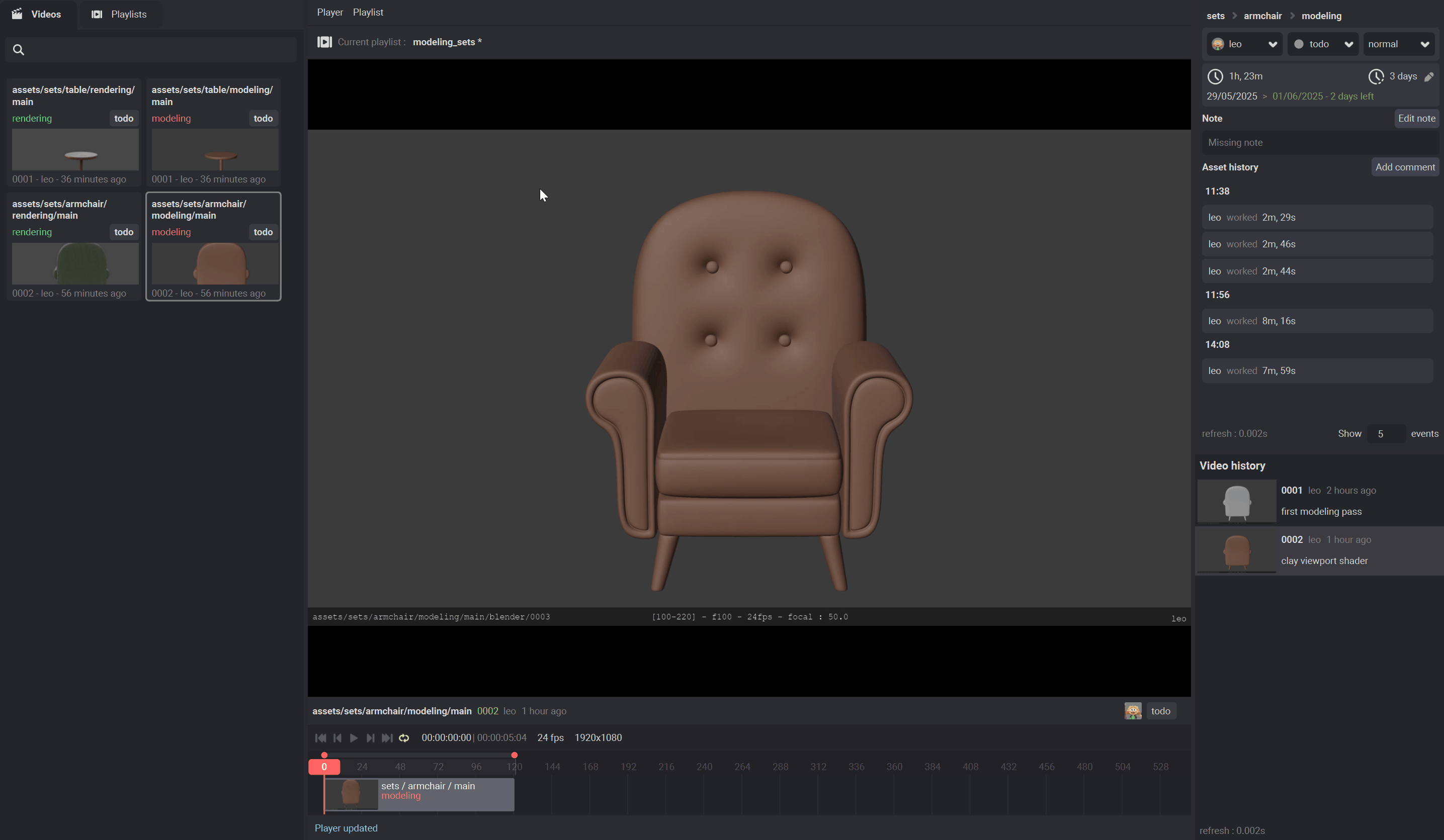
You can also save as a new playlist or create a empty one.
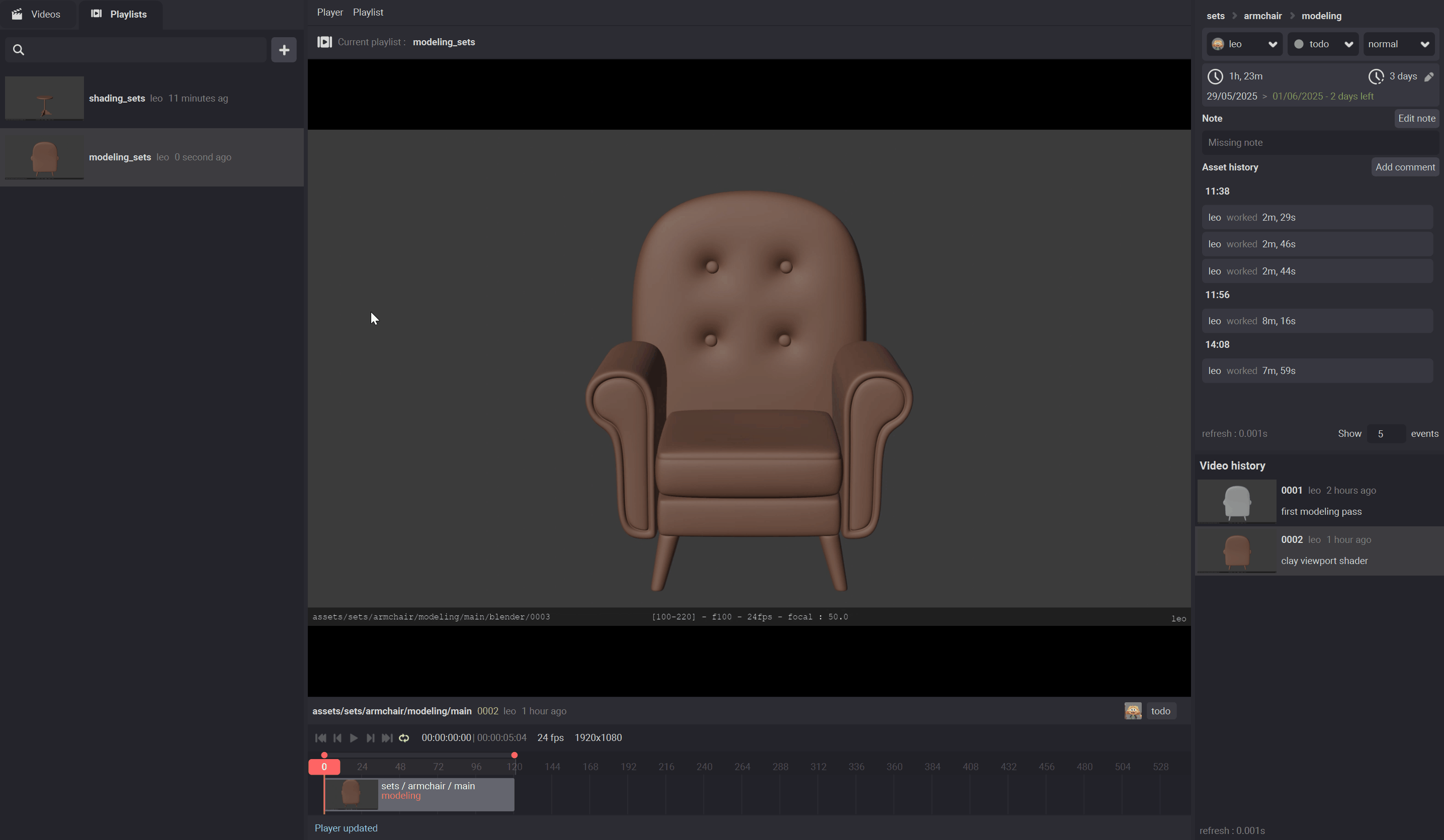
To export the playlist as a mp4 video file, go to Playlist > Export video.
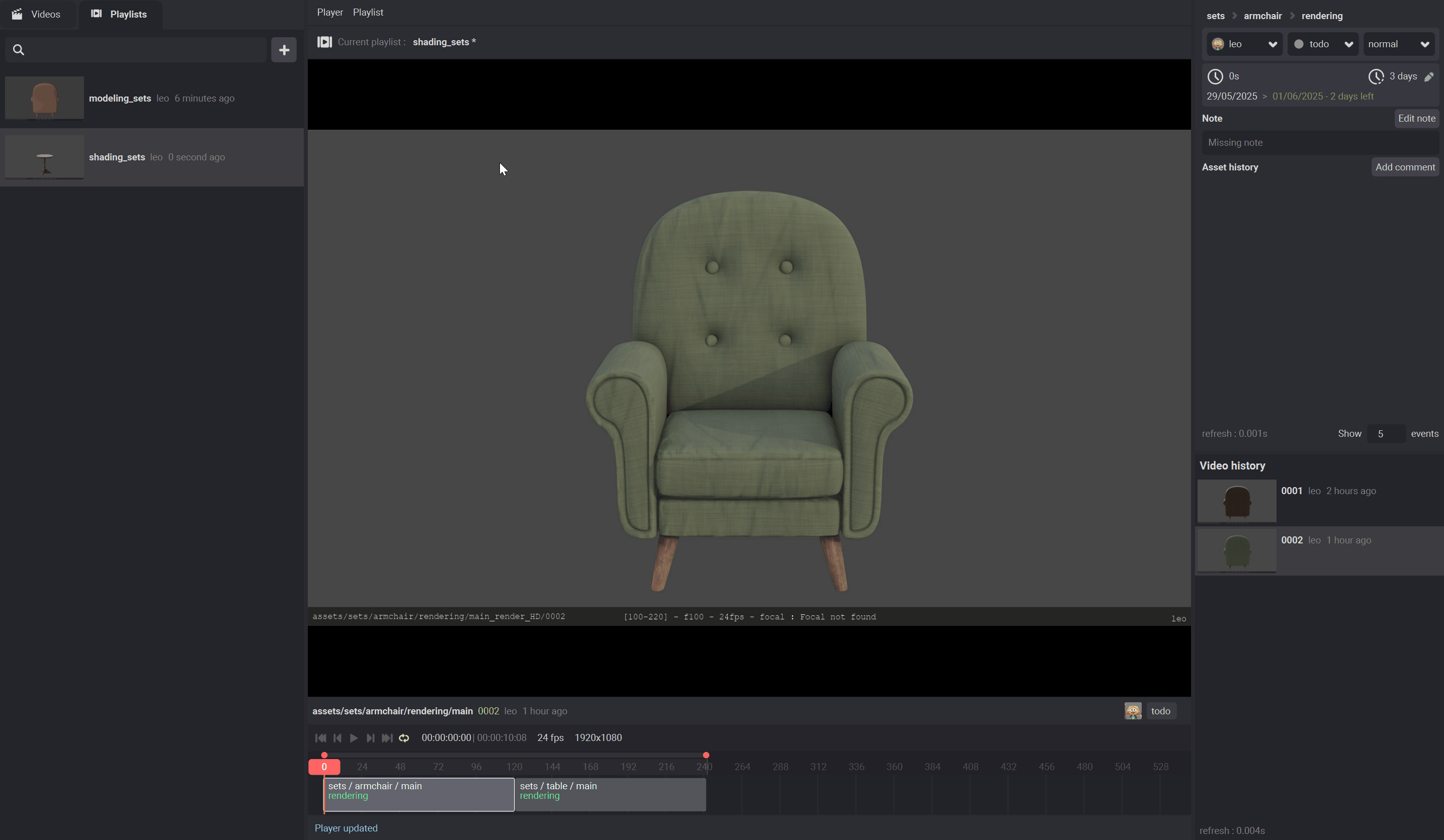
The player preferences¶
To modify the frame rate or resolution go to Player > Preferences
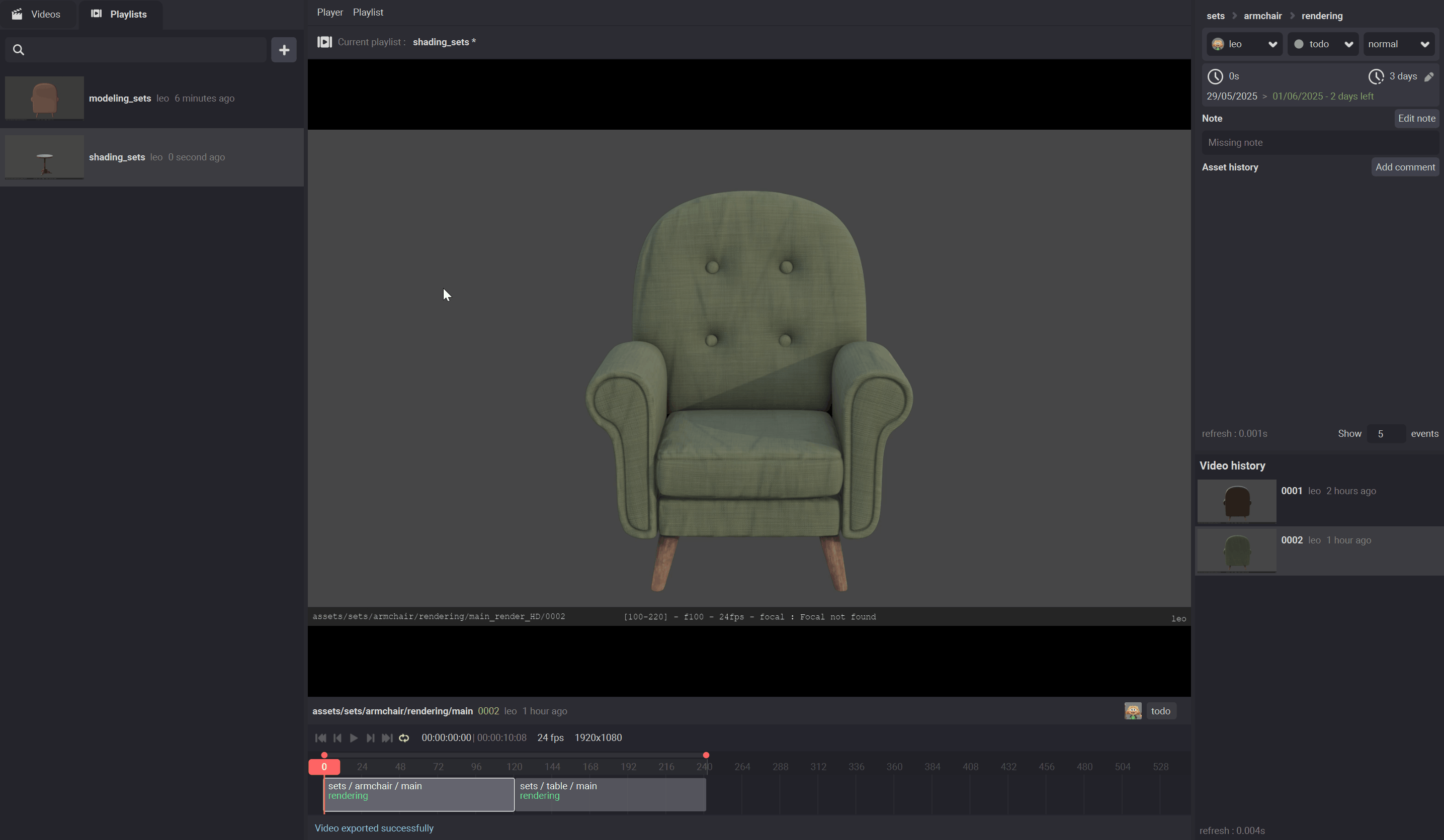
Create playlists from other parts of wizard¶
You can create a playlist from the video tab of a stage by double clicking on a video.
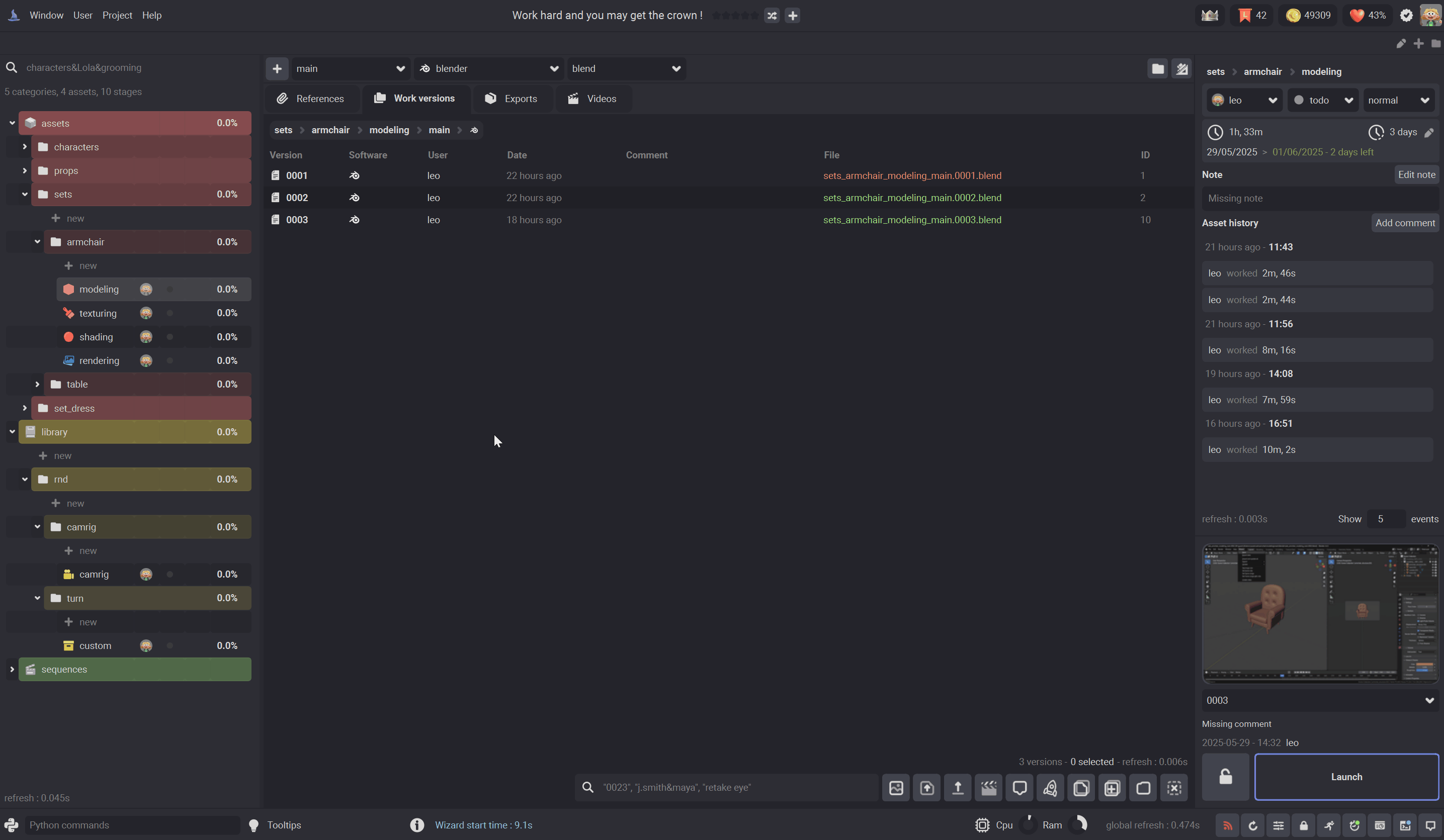
You can also create a playlist from the production manager.
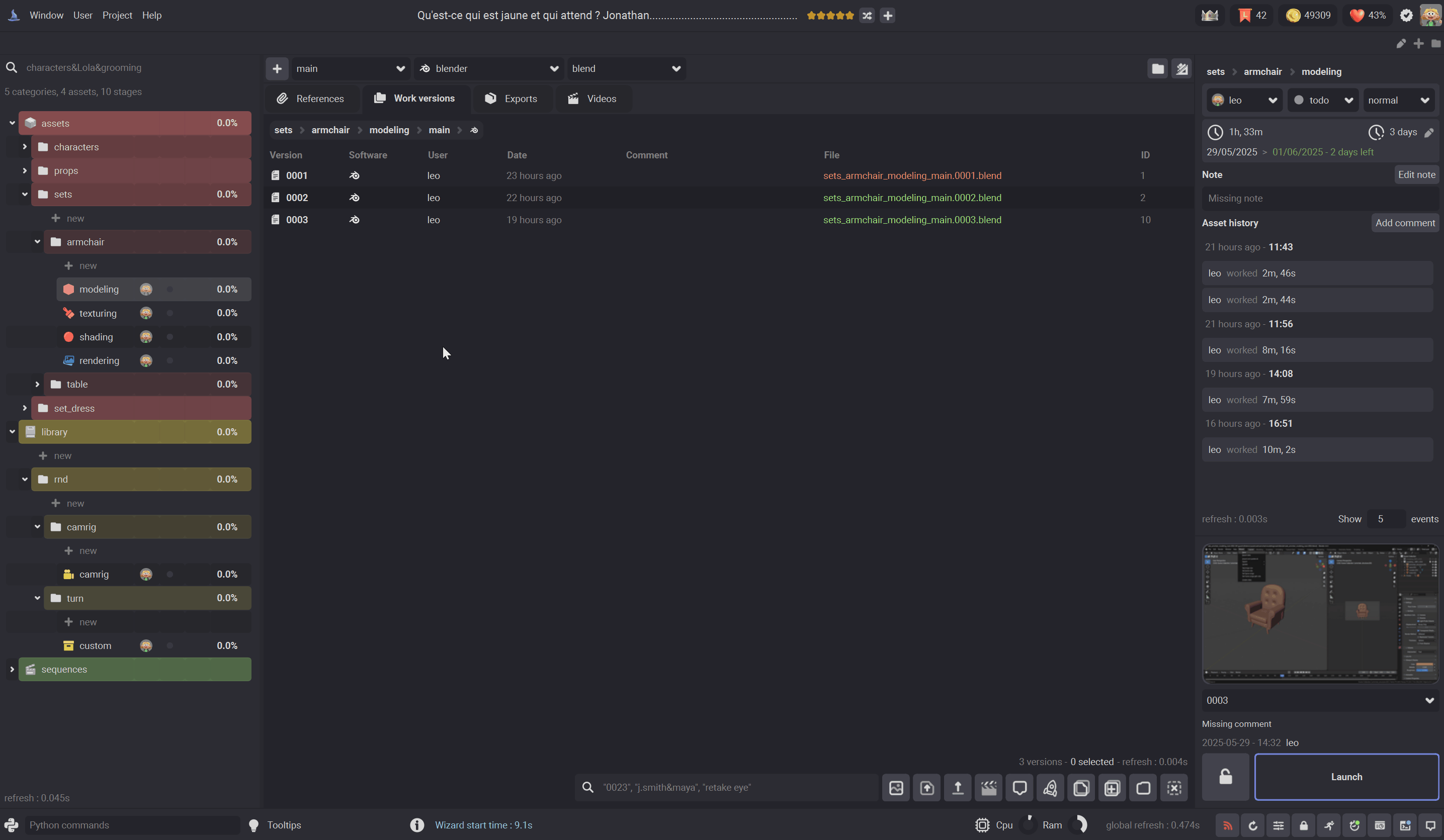
Finally, you can create a playlist from the production agenda.