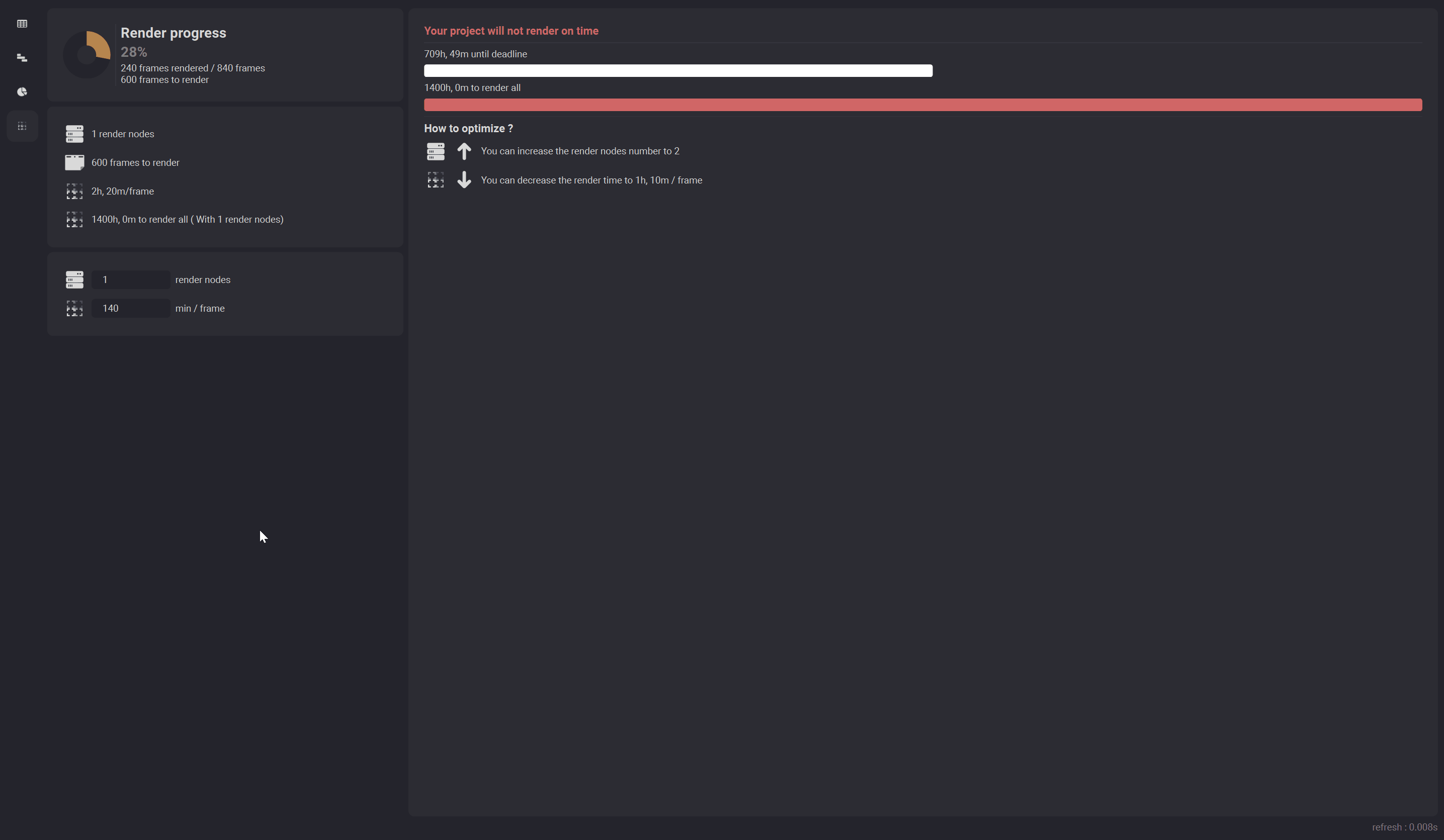Render time manager¶
The render time manager allows you to have a rough idea of your rendering progress compared to your deadline. It indicates you if the project will render on time or not, based on your render nodes count and your mean render time.
To open the render time manager go to Wizard > Windows > Production Manager and then go to the render time manager tab.
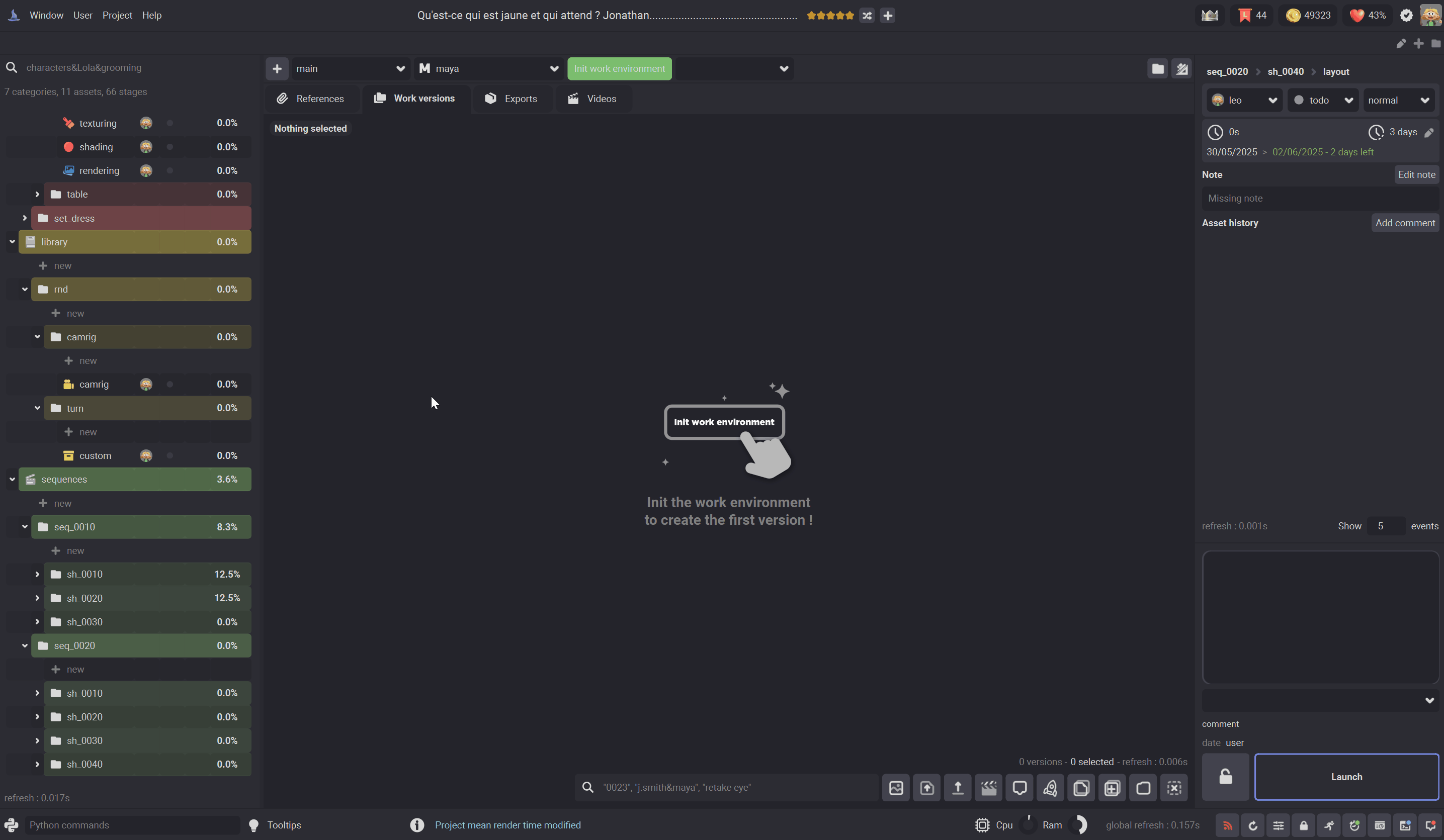
The progress section¶
This section allows you to have an idea of your rendering progress
Note
It is based on the rendering stages status of the shots. A shot is considered rendered if the rendering stage status is set to done
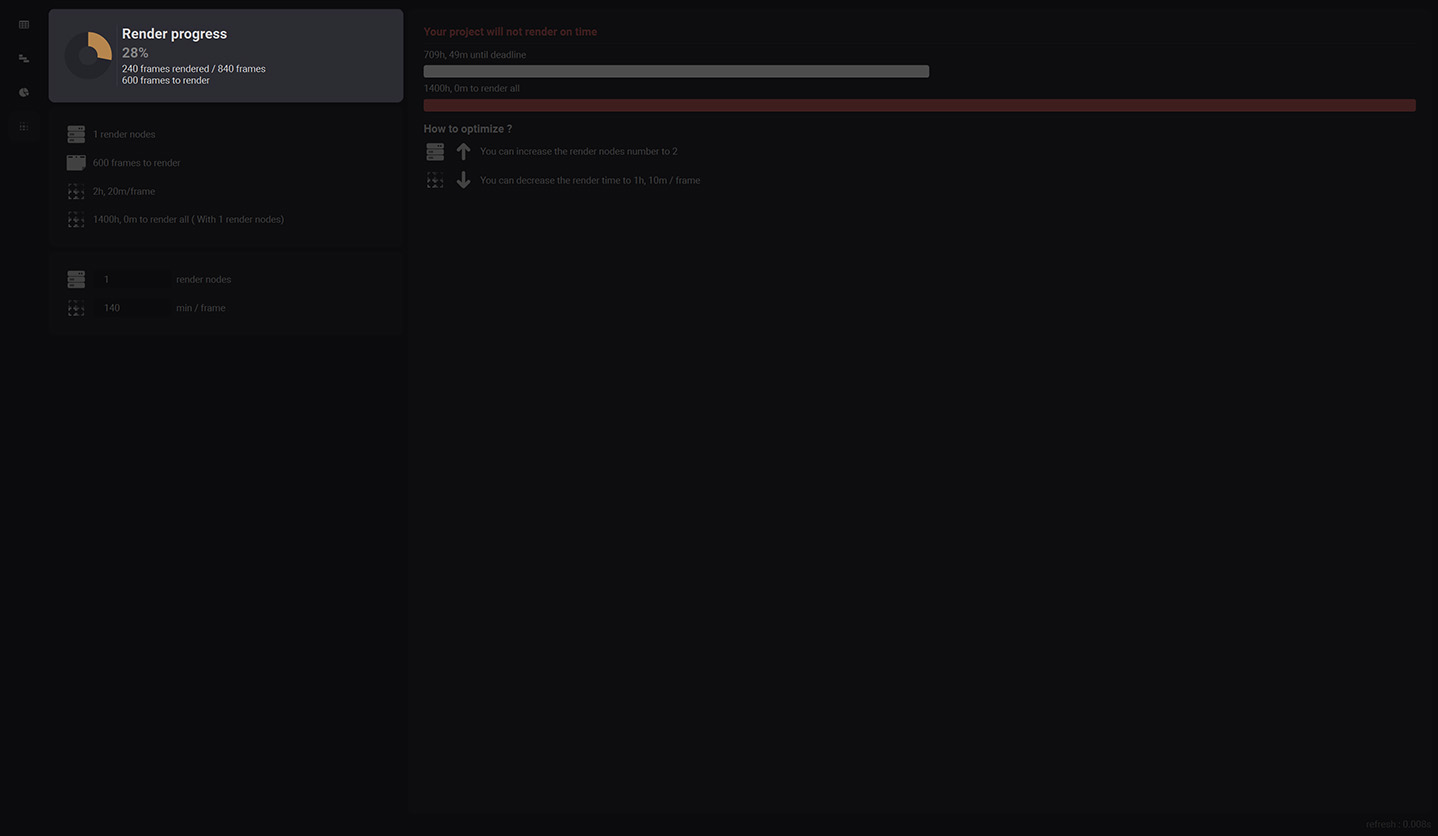
The infos section¶
This section gives you some informations : The number of render nodes you have, the frames left to render, the mean render time of each frame, the estimated time to render all.
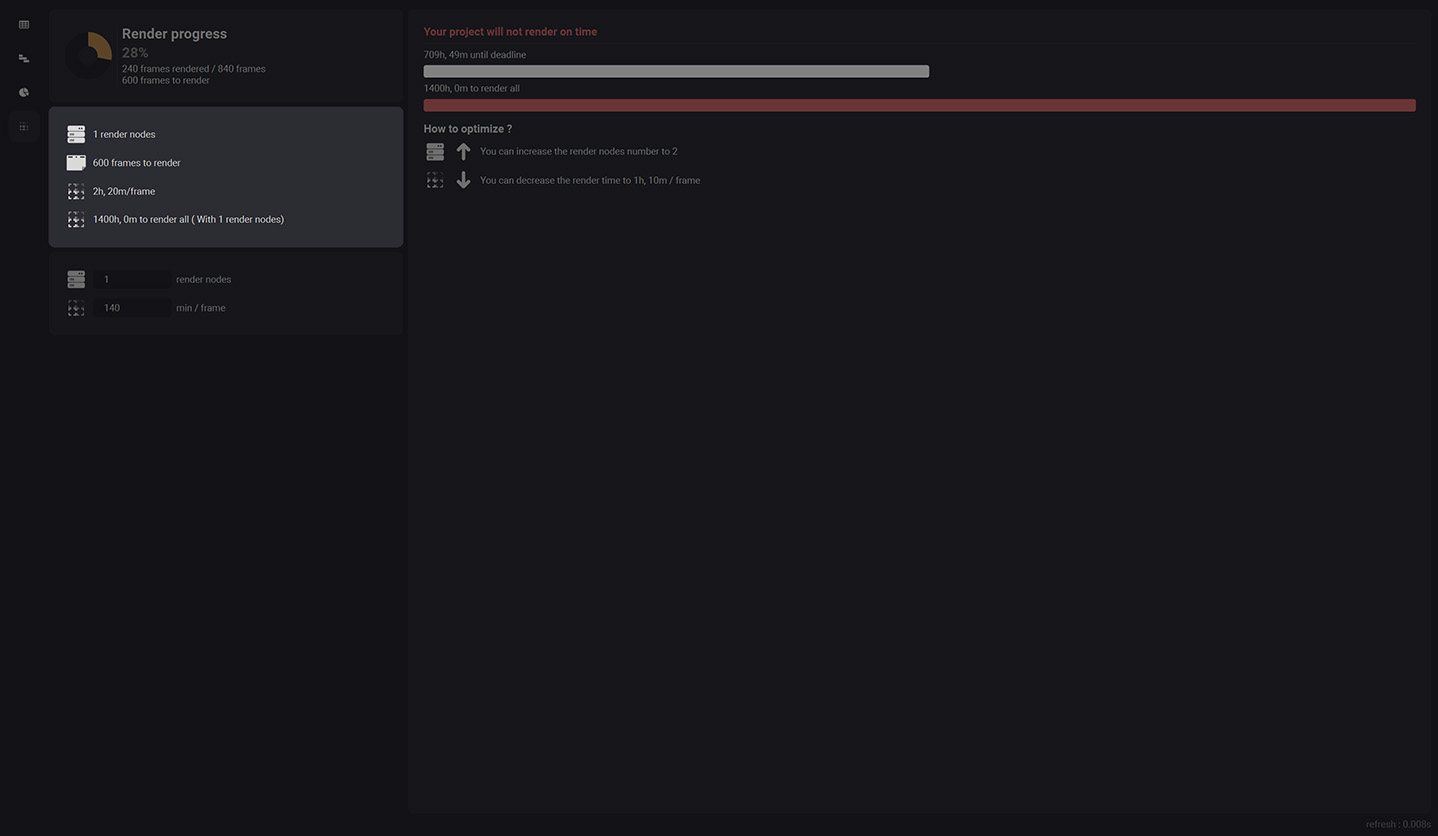
The settings section¶
This section allows you to modify the amount of render nodes you have access to and the mean render time / frame.
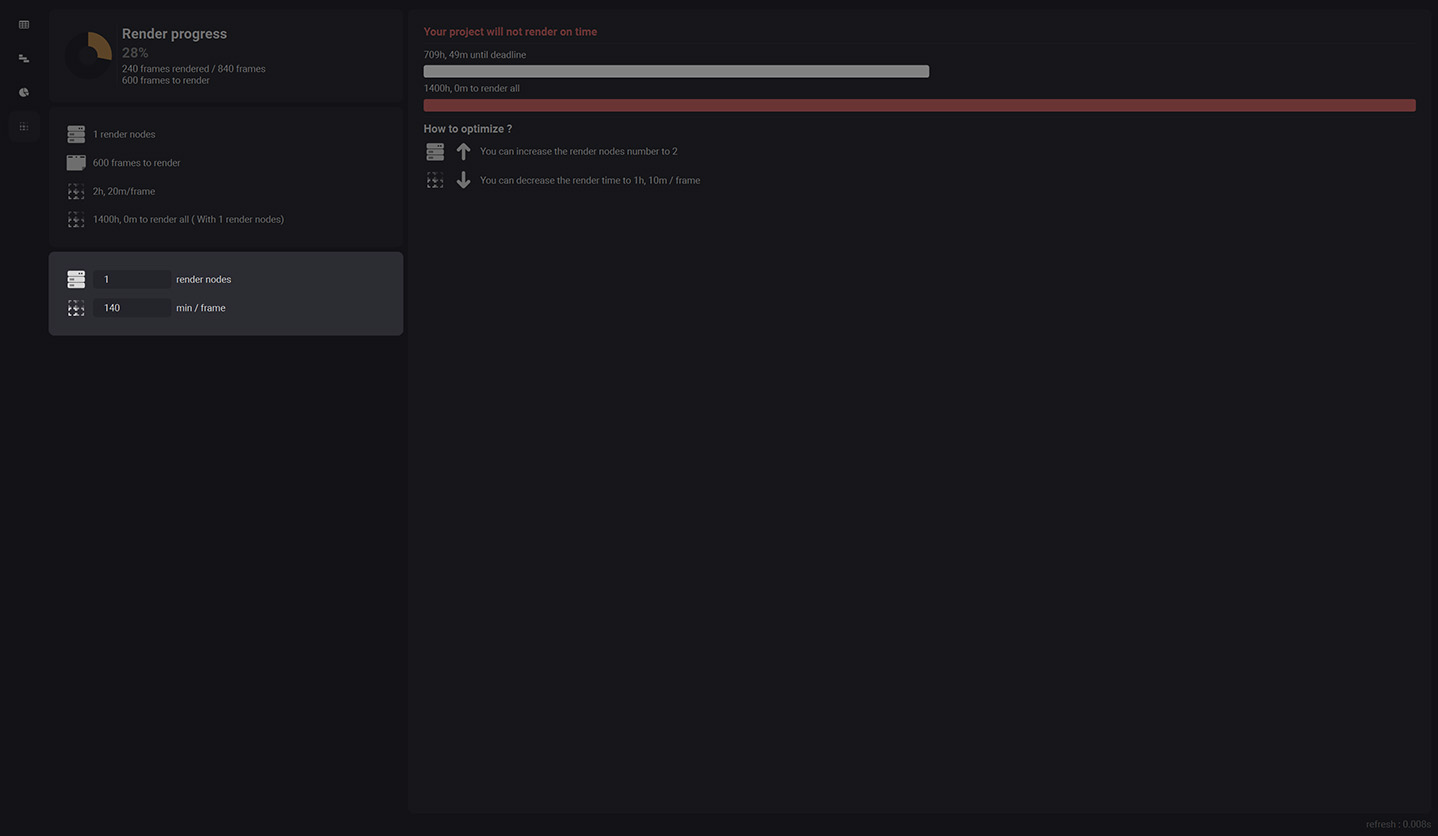
The advice section¶
This section allows you to see if your project will render on time or not. It indicates the time left until your deadline with a progress bar, the time to render all your project with another progress bar and a little section that helps you understand how to optimize your render nodes amount or your mean render time to get the project rendered on time.
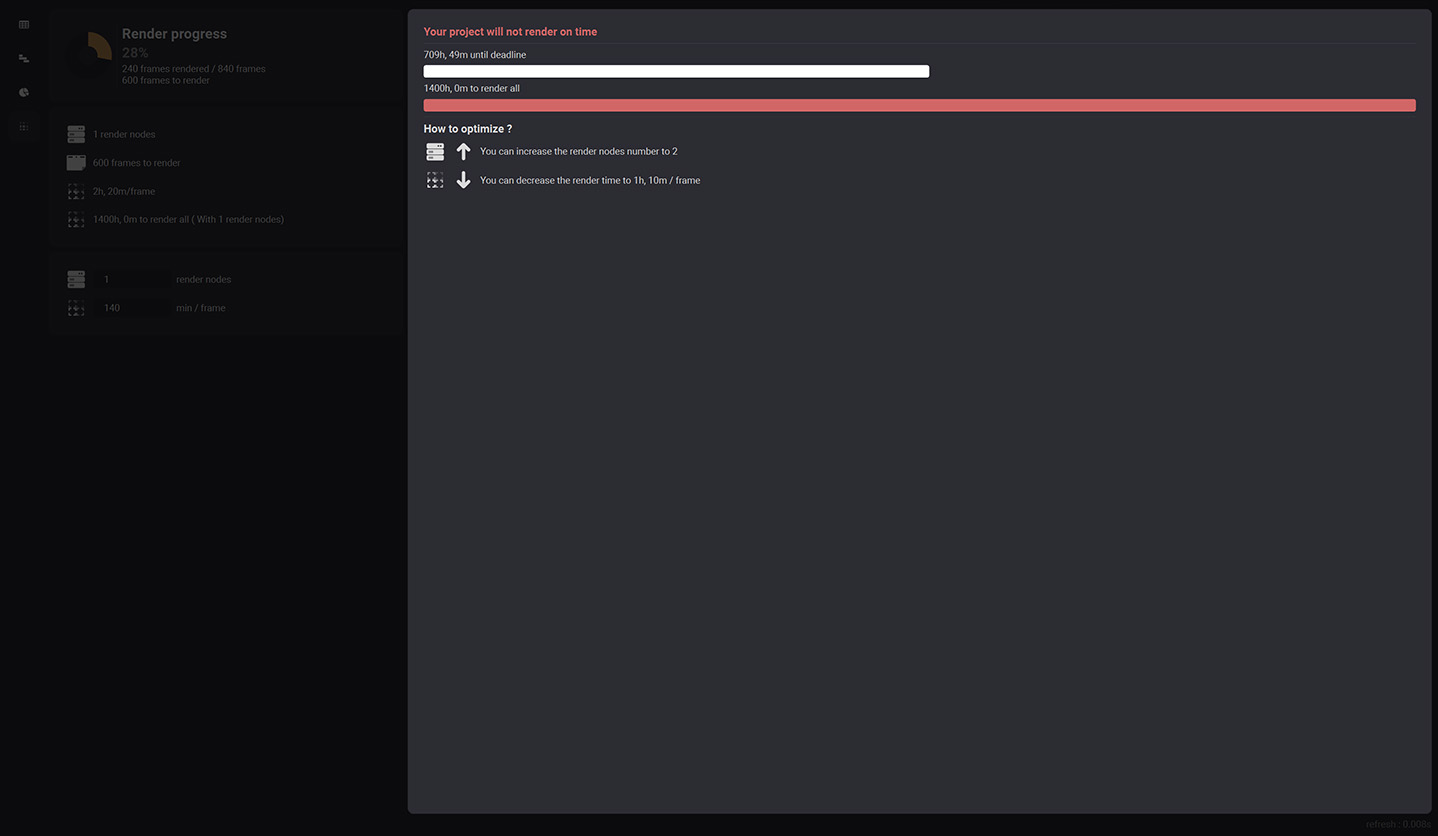
Notice that if you reduce your render time or increase your render nodes, the progress bars will evoluate. When it is green, wizard estimate that the project is renderable on time.