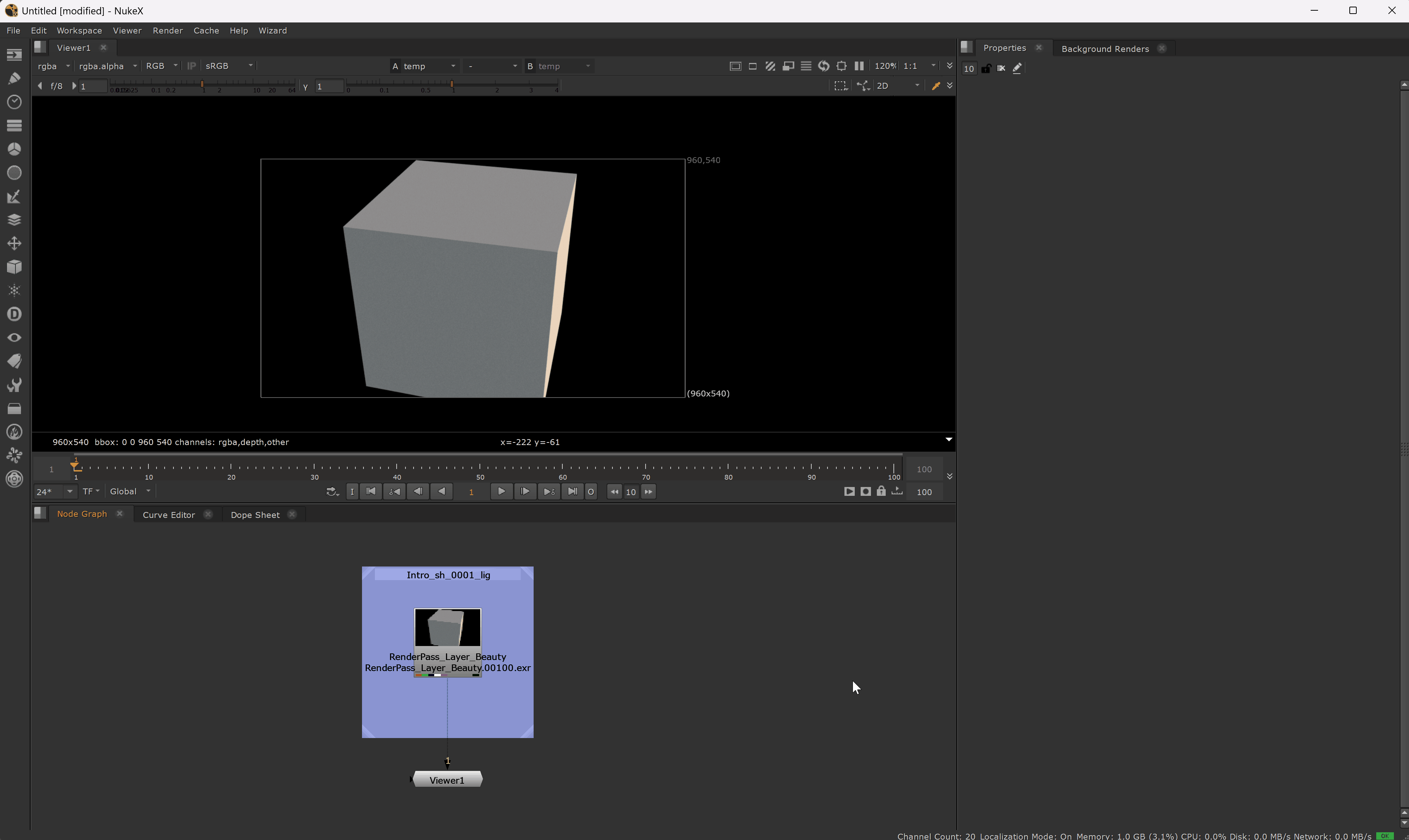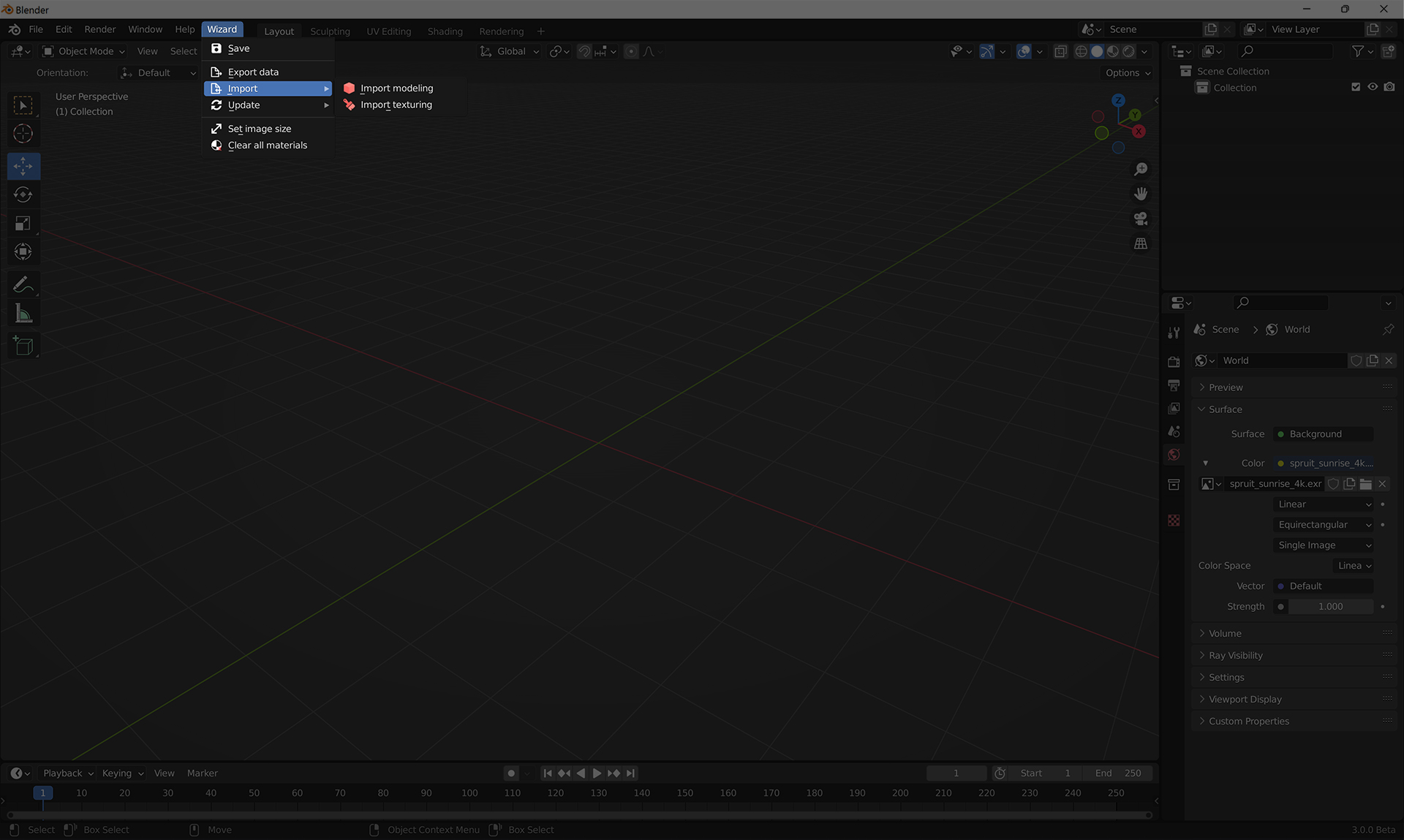Import wizard references¶
Important
Before trying to import references in the softwares, you need to create references in wizard, see Create a reference section.
When you launch a software with wizard ( See Launch a work version ), a wizard menu appears in the menu bar of the software. Uses this menu to import your references in the current scene.
You can choose the stage you want to reference or click on  Import all.
Import all.
Note
Depending on the software you will not be able to import any stage.
Here are the menu depending on the softwares :
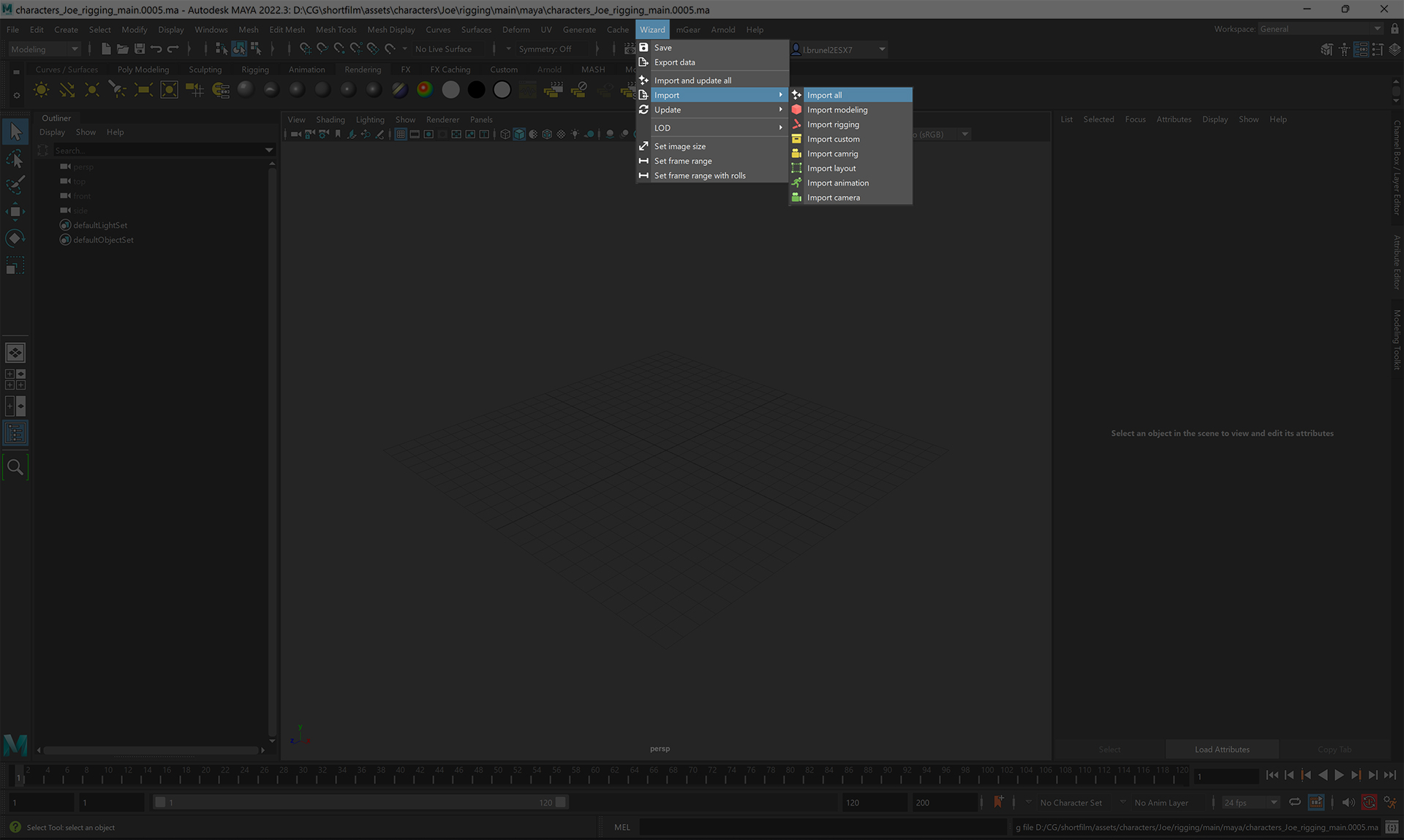
Wizard will create a group named depending on the stage you import and move the new nodes inside.
Example :
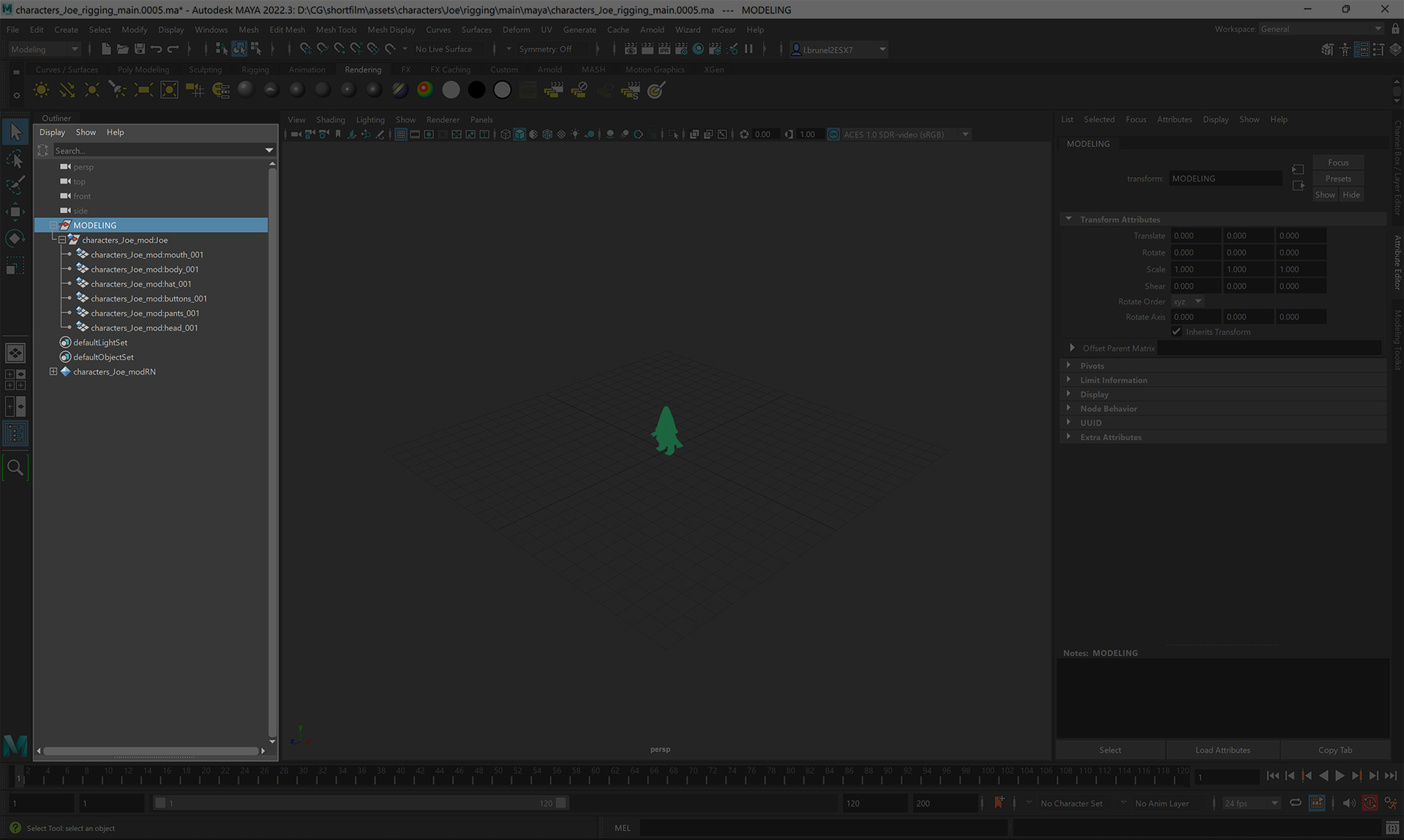
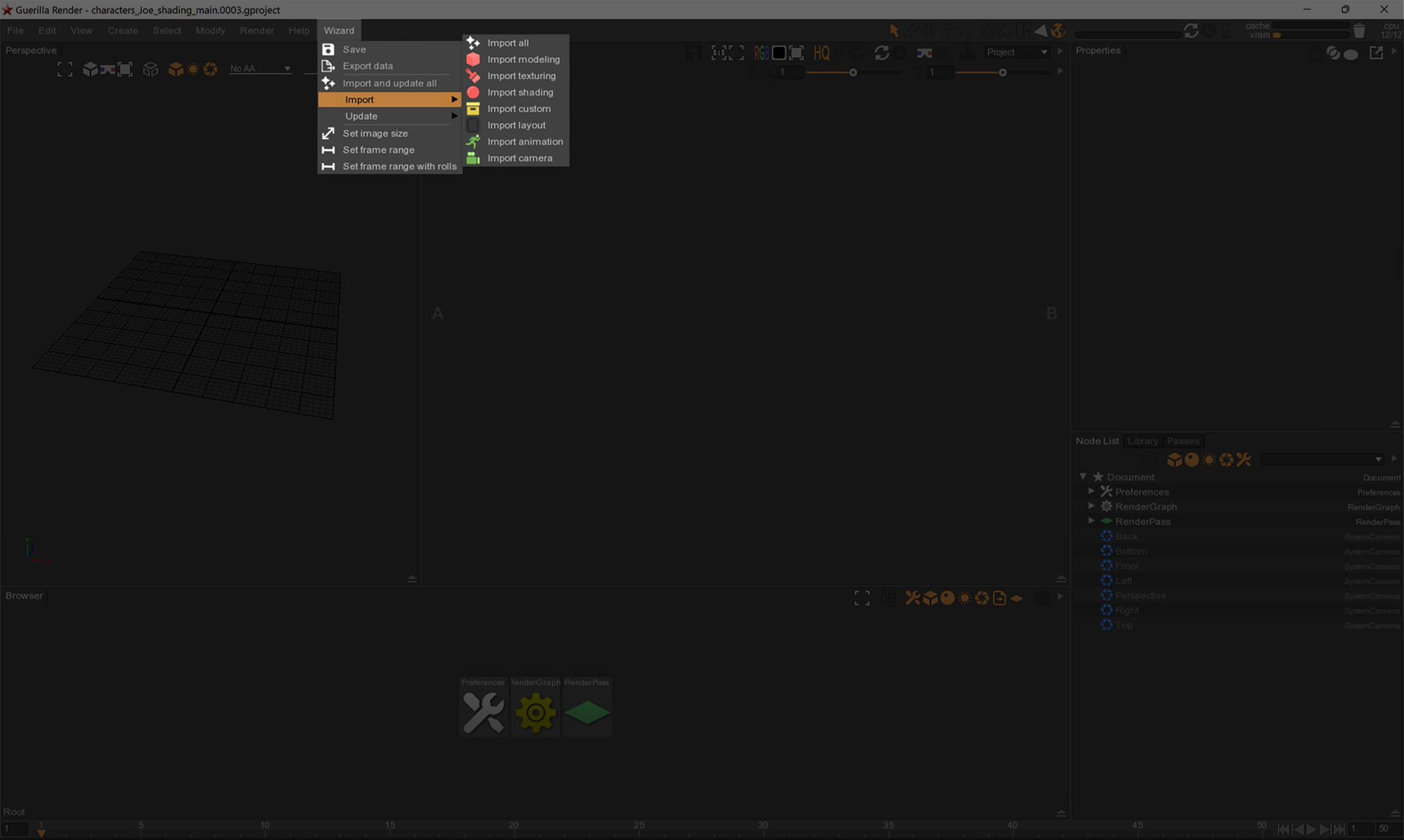
Wizard will create a node named depending on the stage you import and move the new nodes inside.
Example :
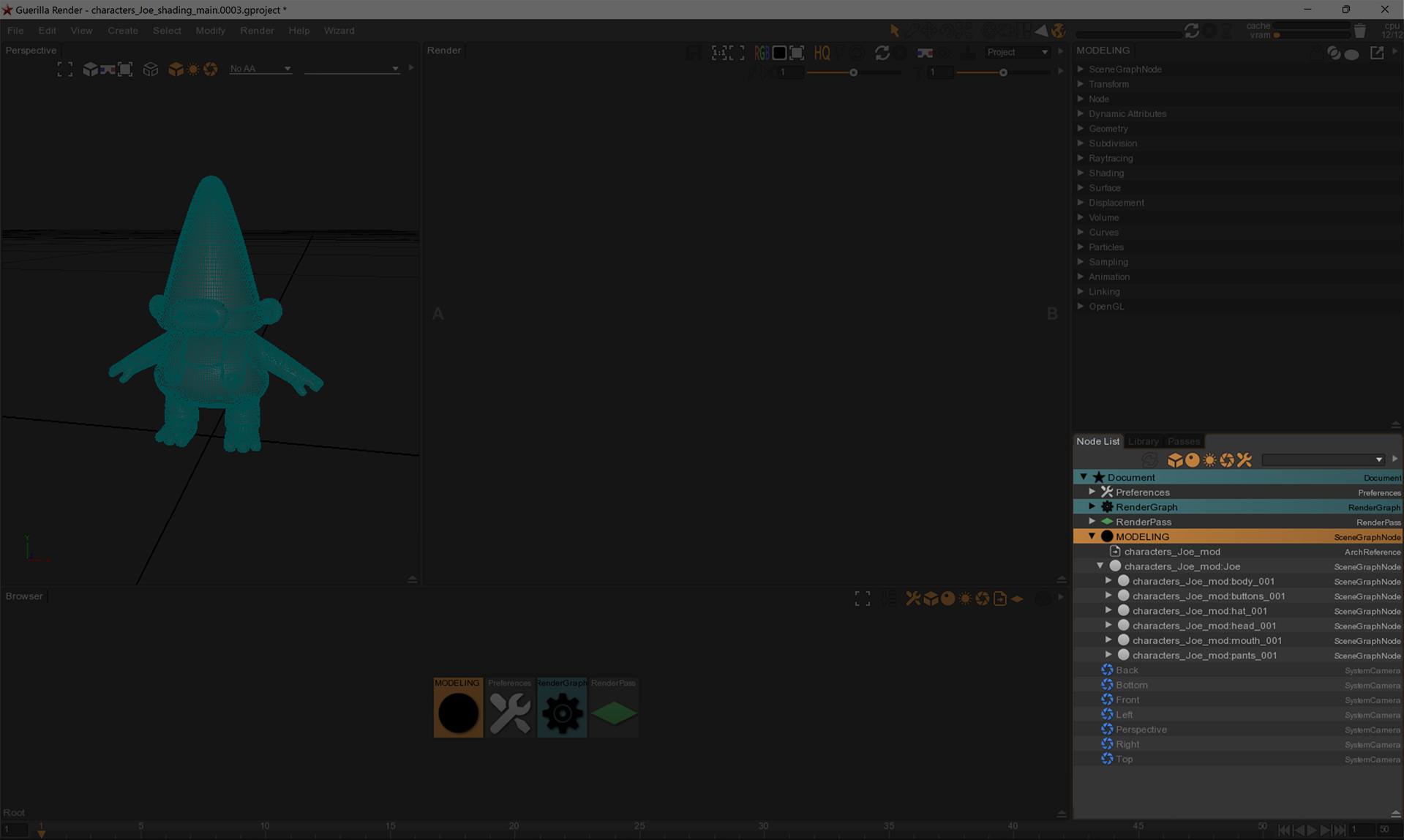
When you reference texturing in Guerilla Render, wizard will create a render graph named with the reference namespace and will setup a basic shading graph inside it. The textures path are plugged via a material override node. You should not modify this node. For shading modification, use the surface2 node.
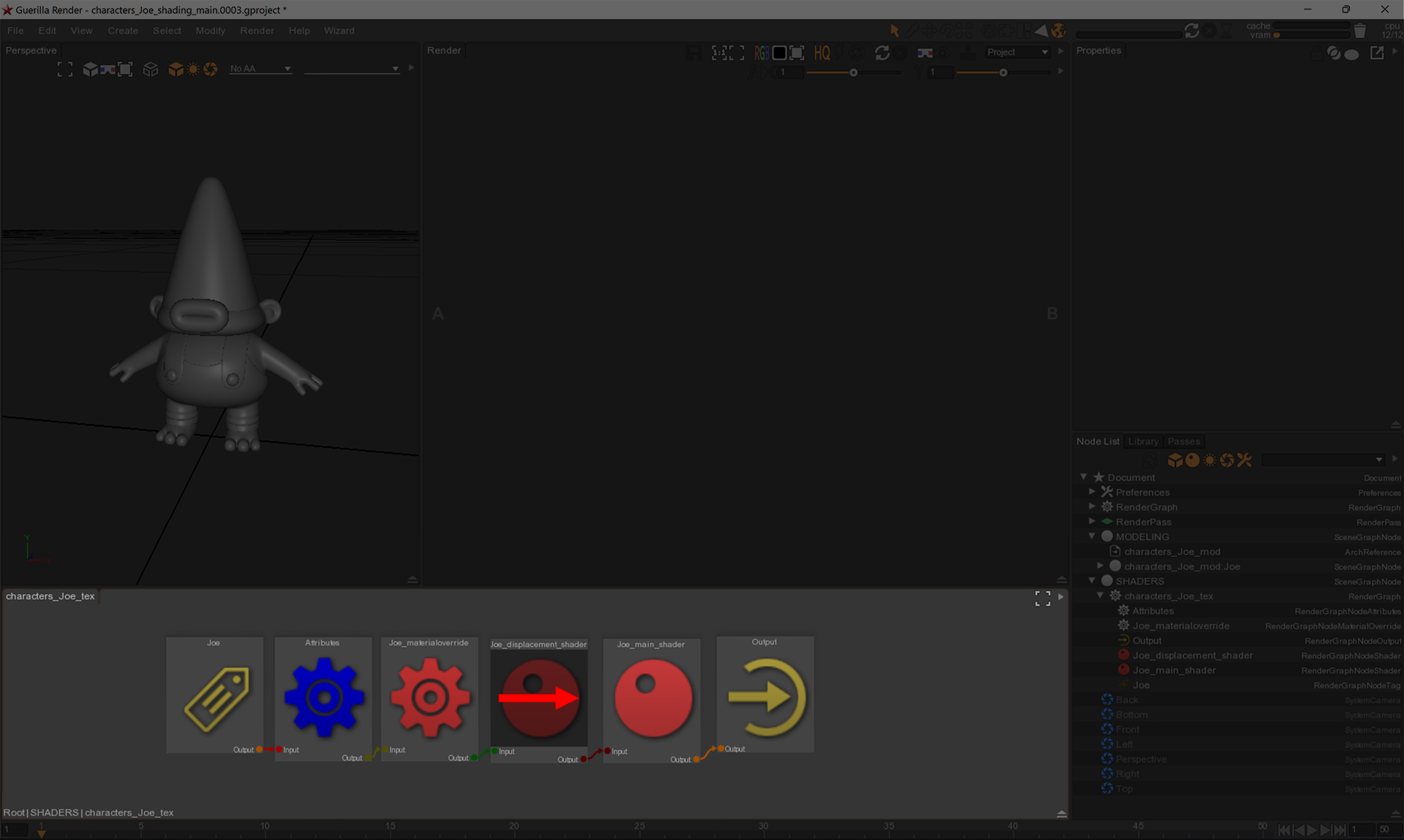
Open Substance Painter, if the scene is empty, click on Wizard > Init scene, else you can update your modeling by clicking on Wizard > Update > Update modeling.
Warning
To be able to reference a modeling in Substance Painter, please create only ONE reference in wizard.
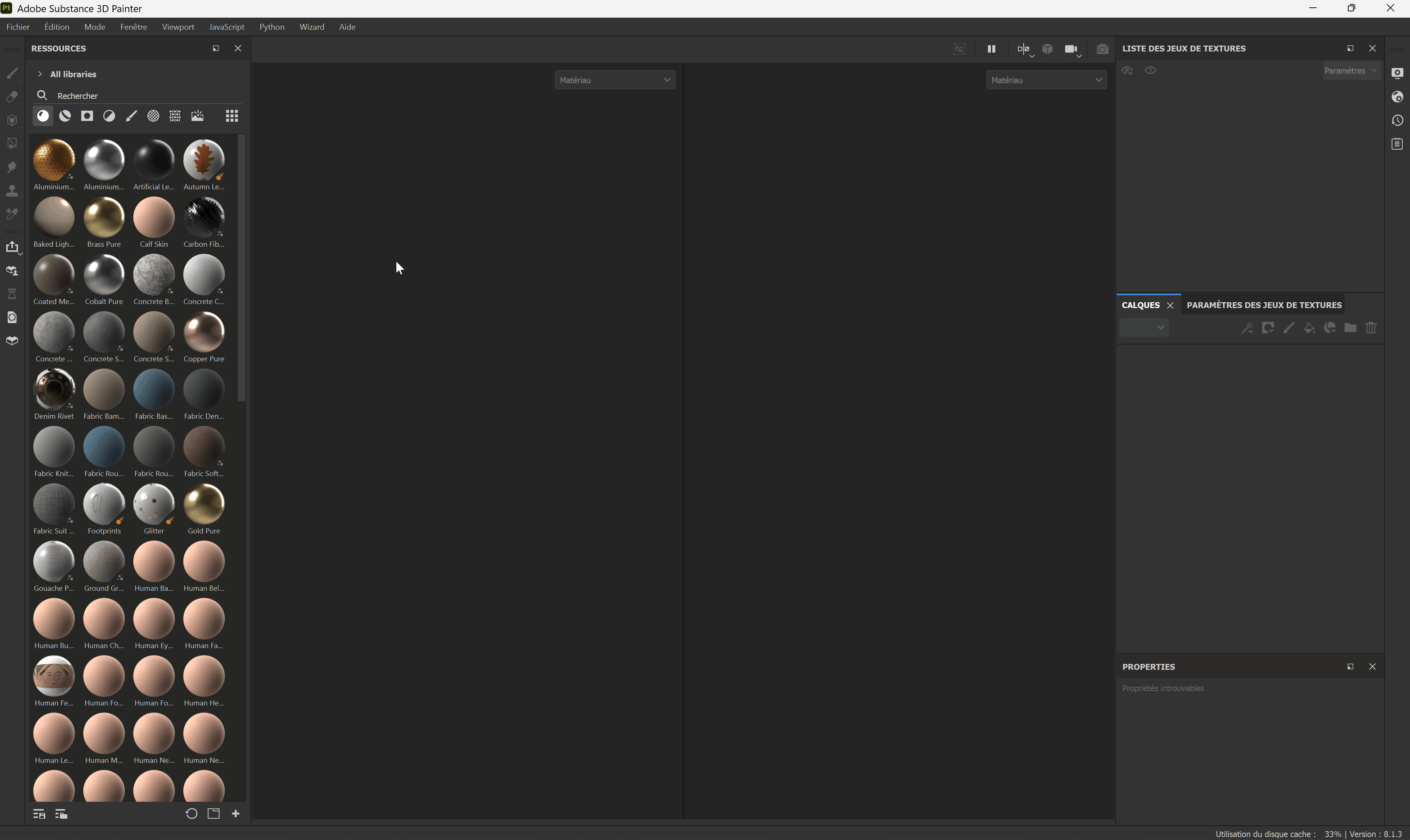
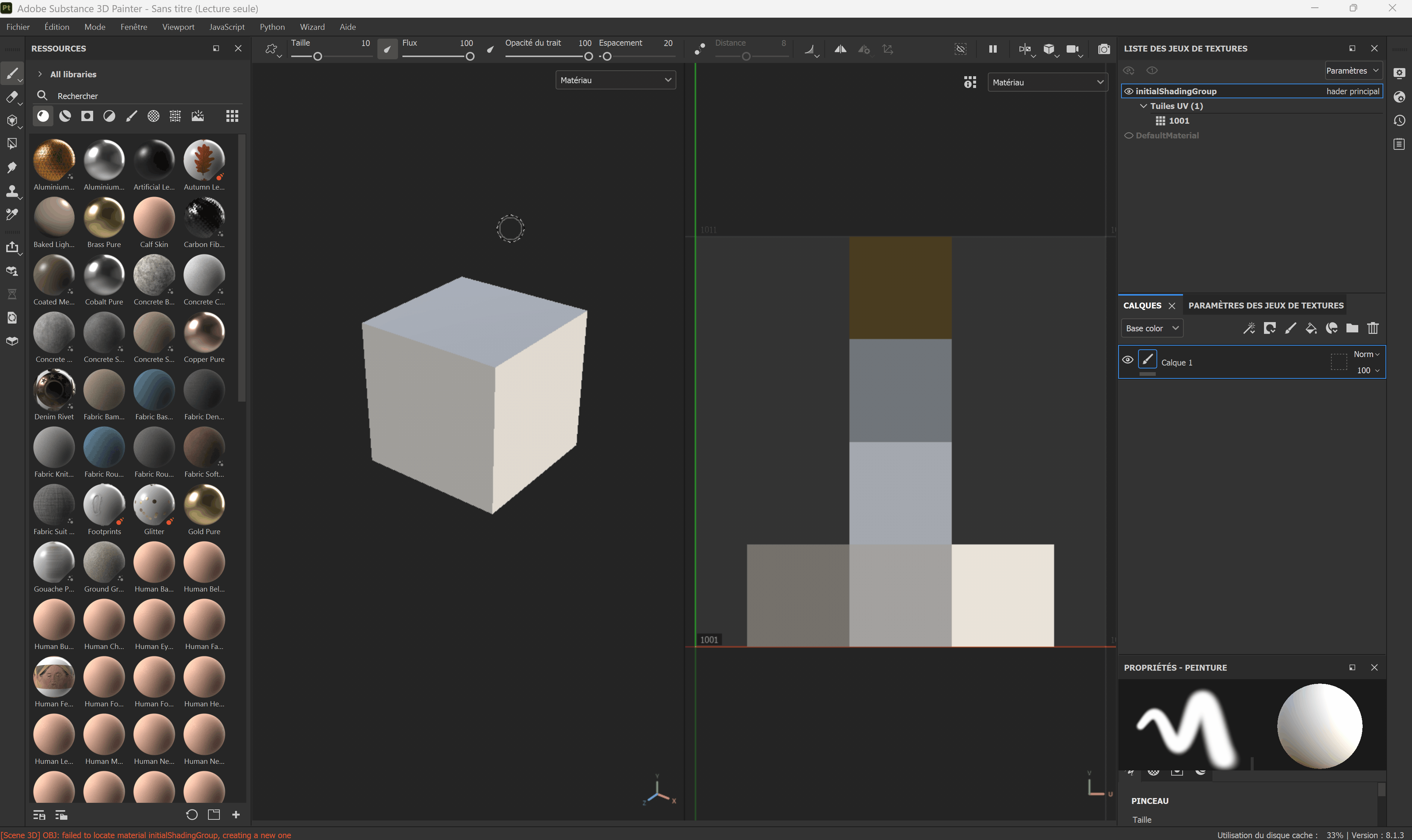
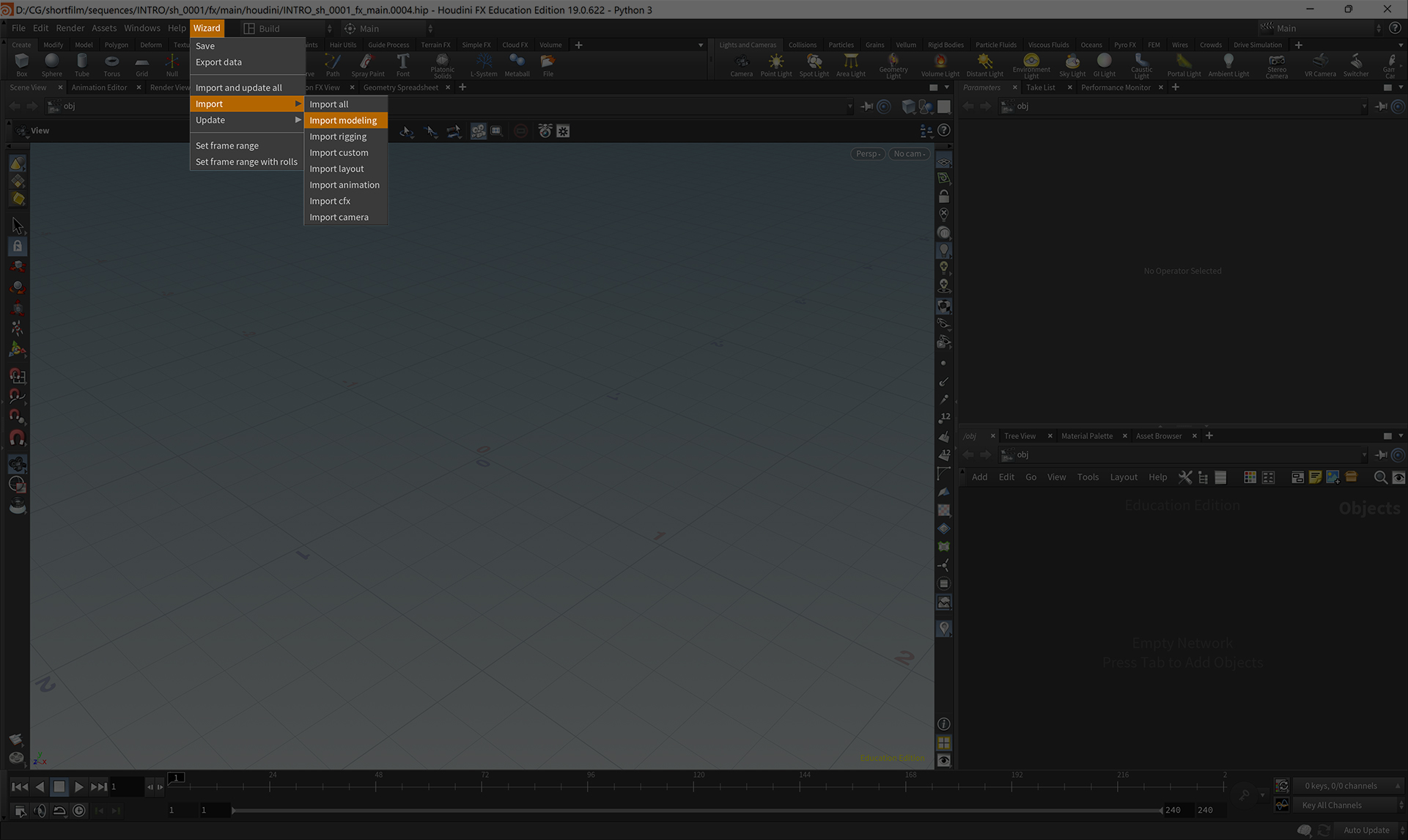
Importing an alembic
Wizard will create a geometry node named wizard_references and an alembic reference tree inside it.
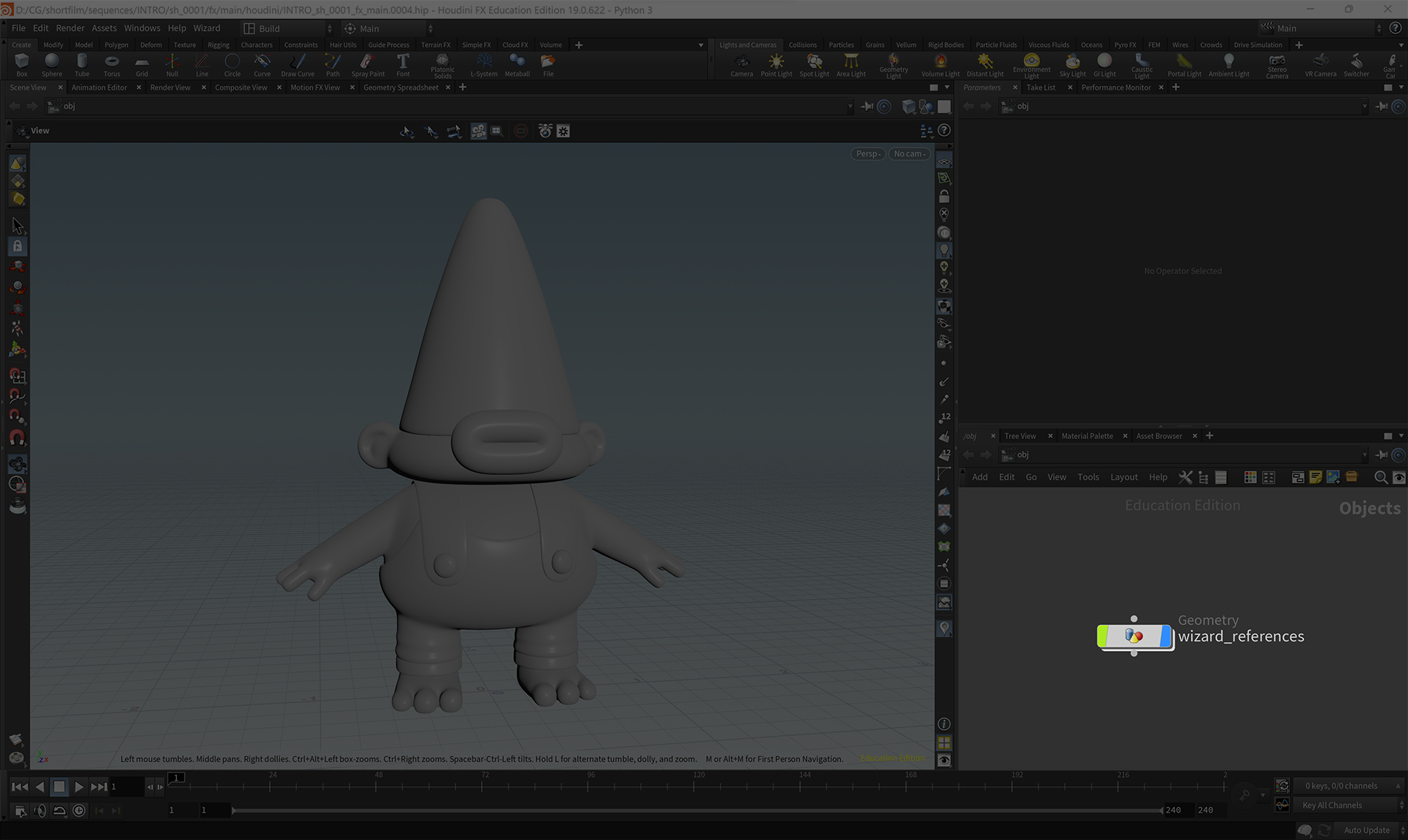
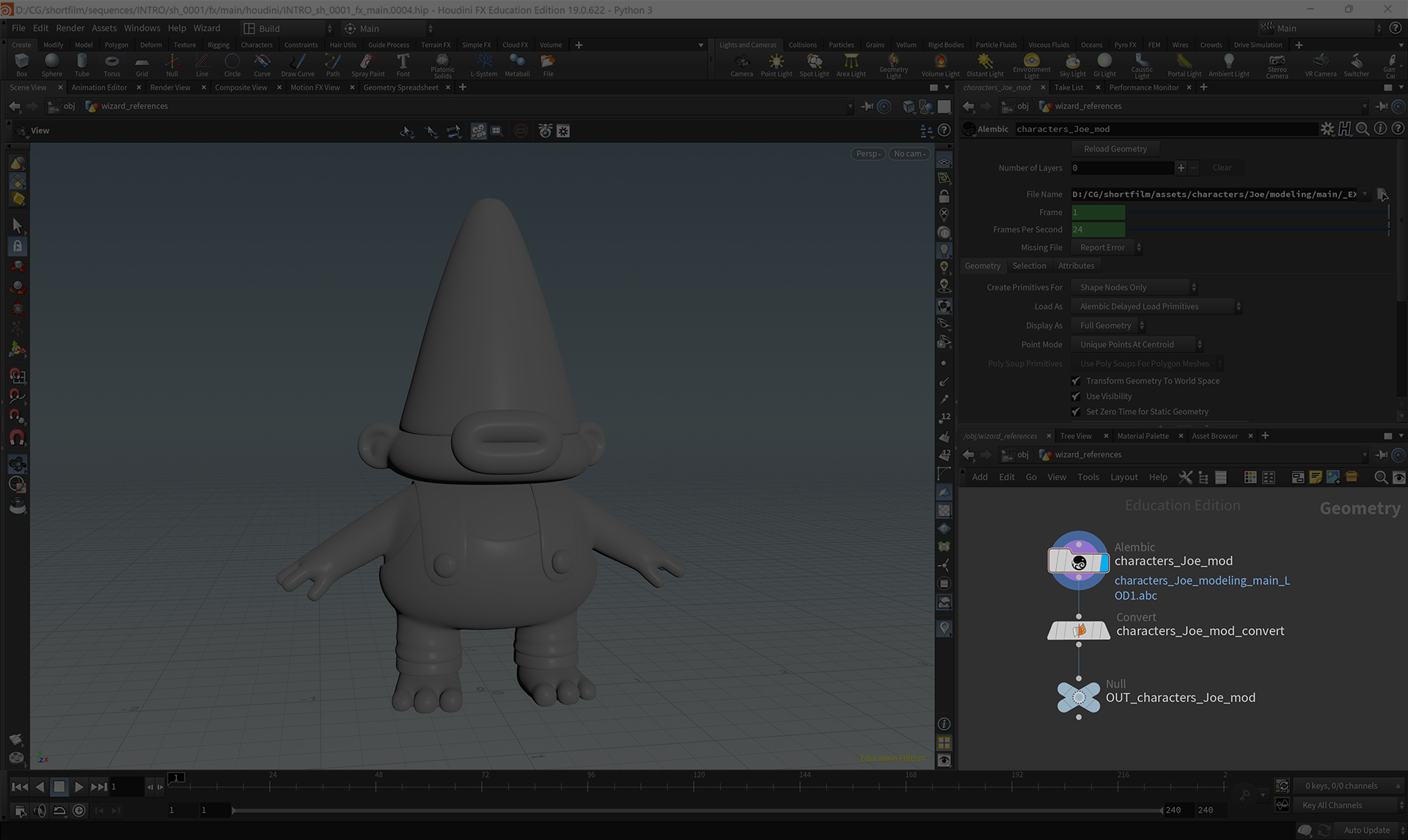
Note
To retrieve your reference in an other Geometry graph, call the null starting with OUT_ in an object merge.
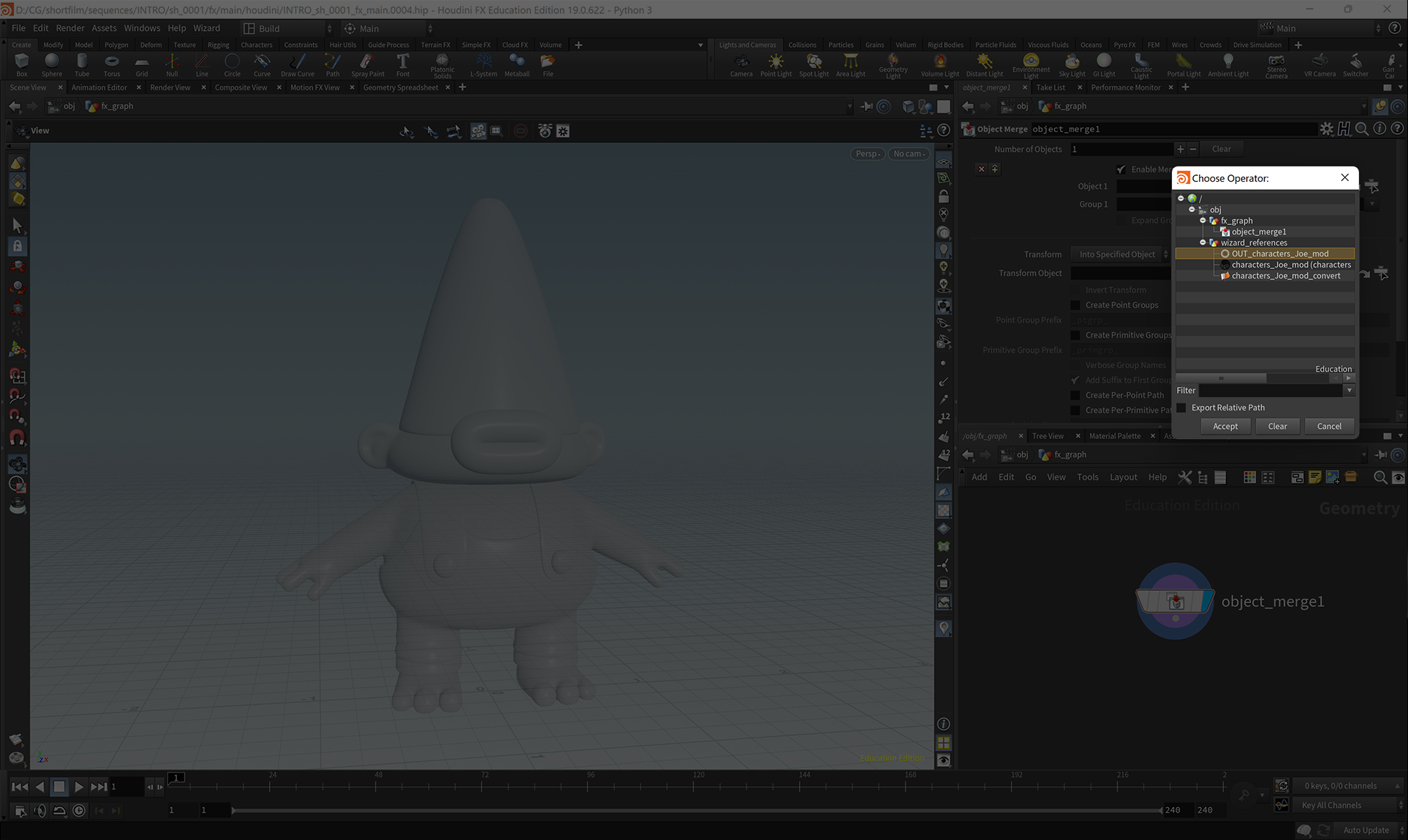
Importing a hip file
Wizard will create a subnetwork node named with the reference namespace and will move the merged graph inside it.


Note
.hip references are merged, you will not be able to update them
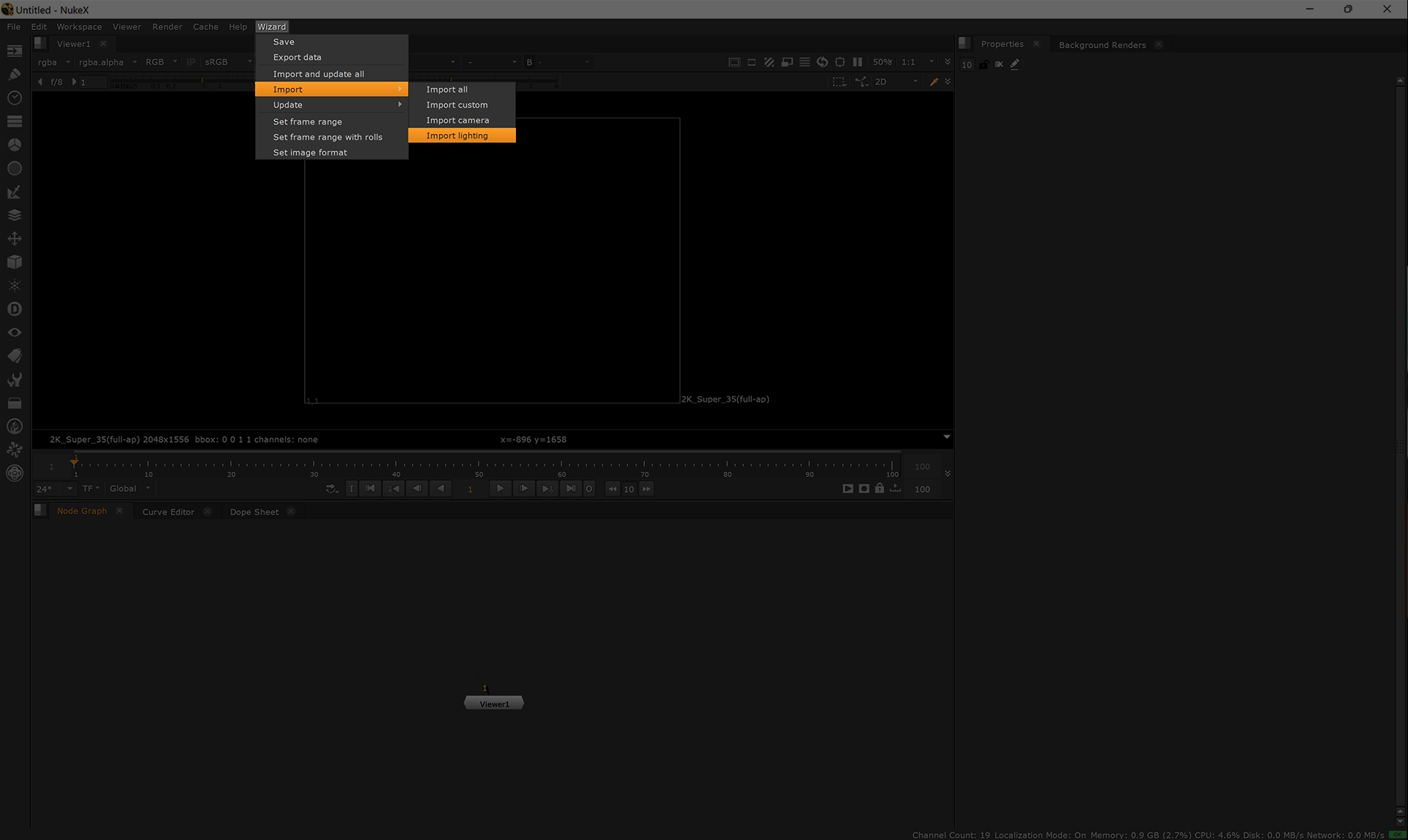
Wizard will move all referenced files into backdrops named with the references namespaces.
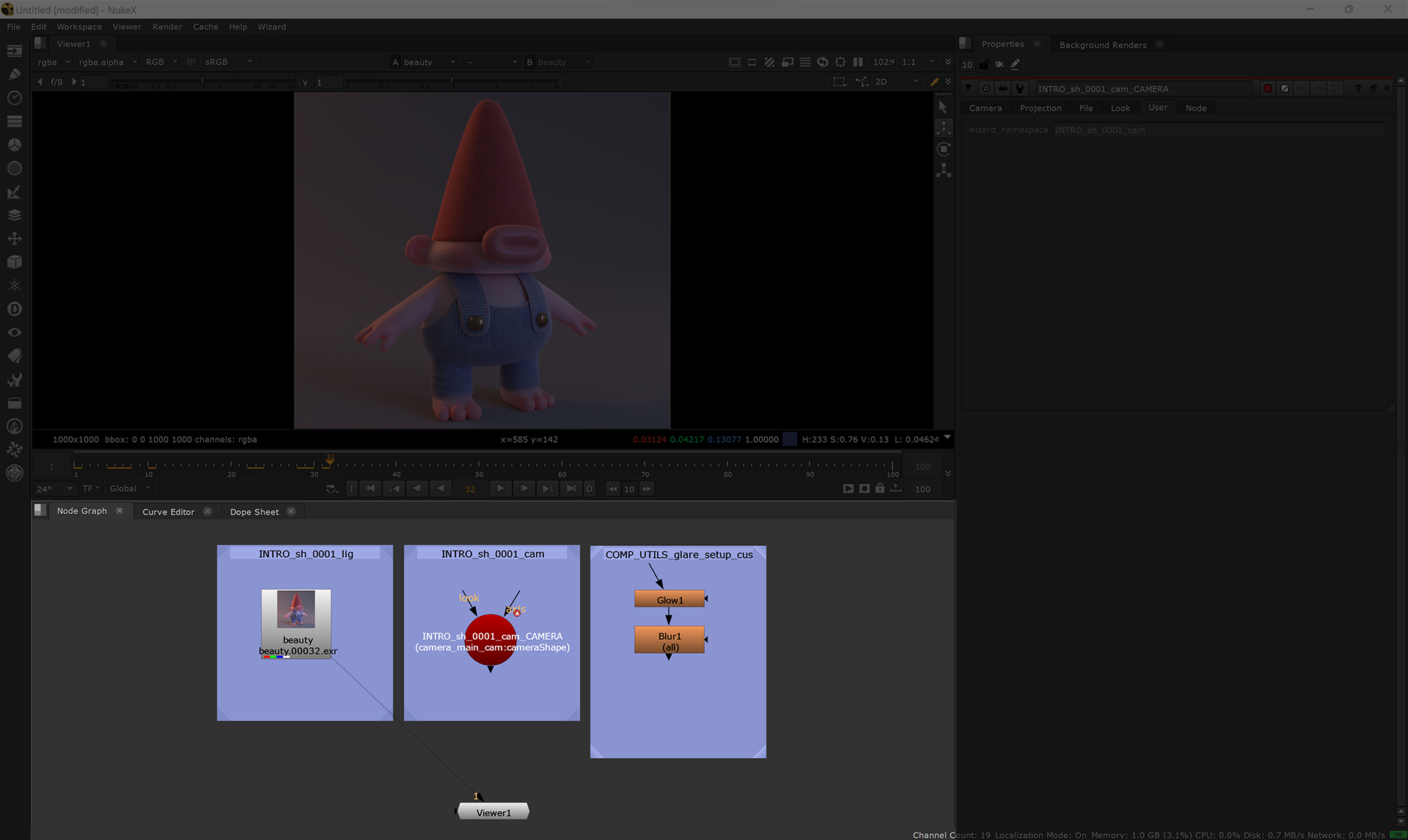
Note
.nk references are merged, you will not be able to update them
Note
By default nuke will try to copy the exr files in local, don’t forget to set a local path in wizard. View the Local project path section
If you can’t access the exr files in nuke, try to click on Wizard > Mirror the renders to local
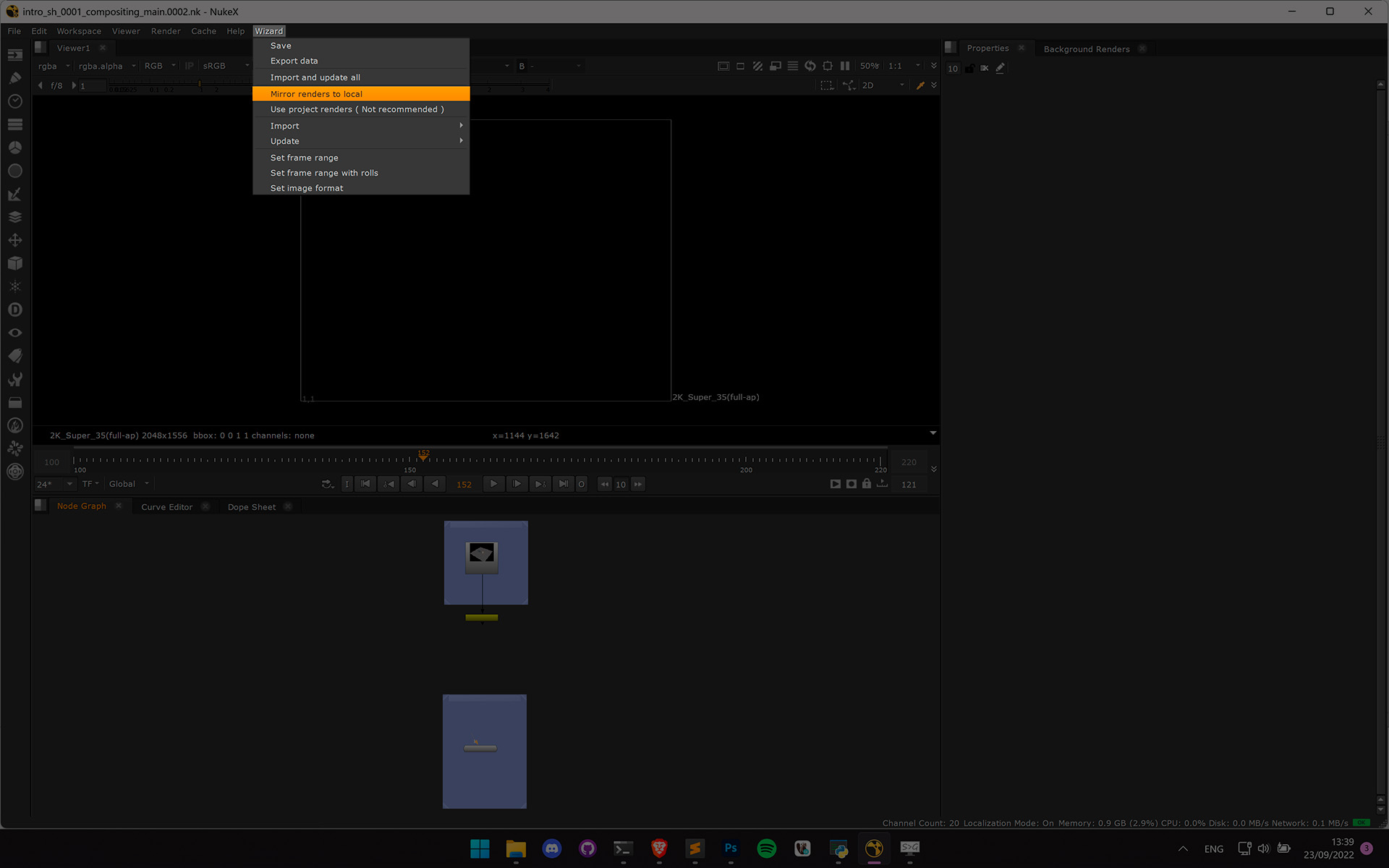
To use the exr files stored in your project, click on Wizard > User project renders ( Not recommended )
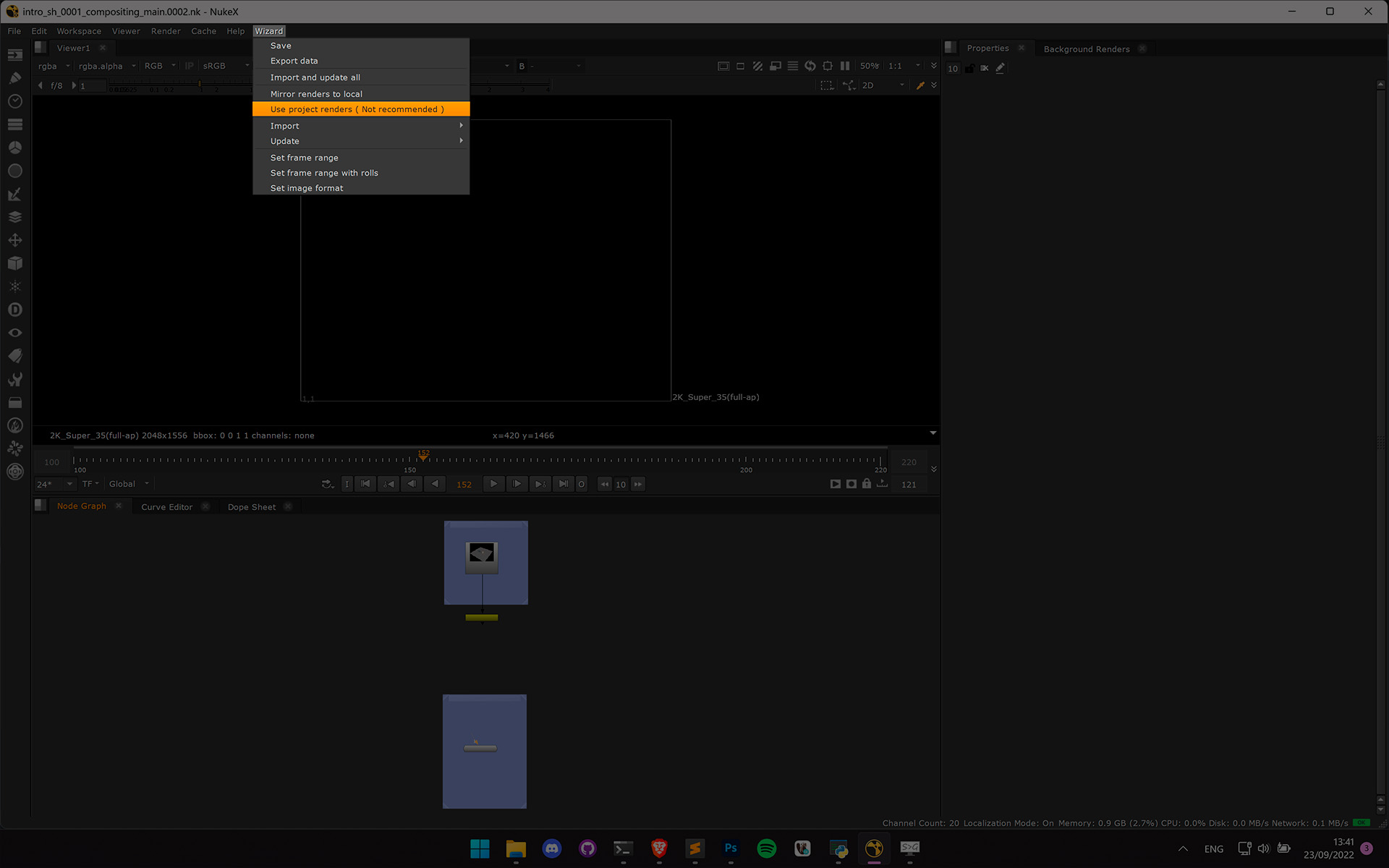
If you are using deep exr files, you can switch the Read node that nuke created by going to the wizard menu > Exr options > Switch selection to DeepRead. You can also reverse this process with wizard menu > Exr options > Switch selection to Read. The switched node is still usable within the pipeline ( For example when you update your lighting with wizard > Update > Update lighting )